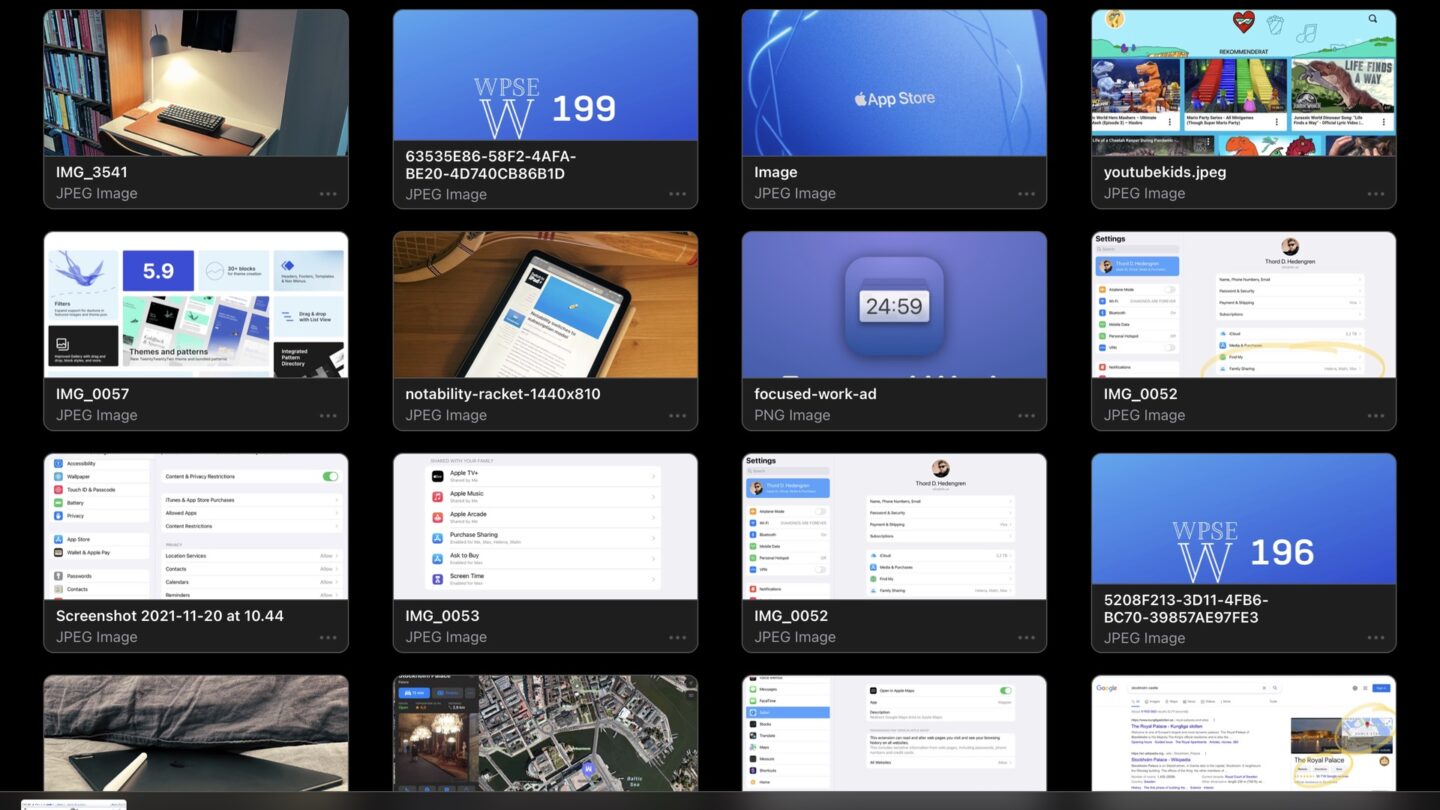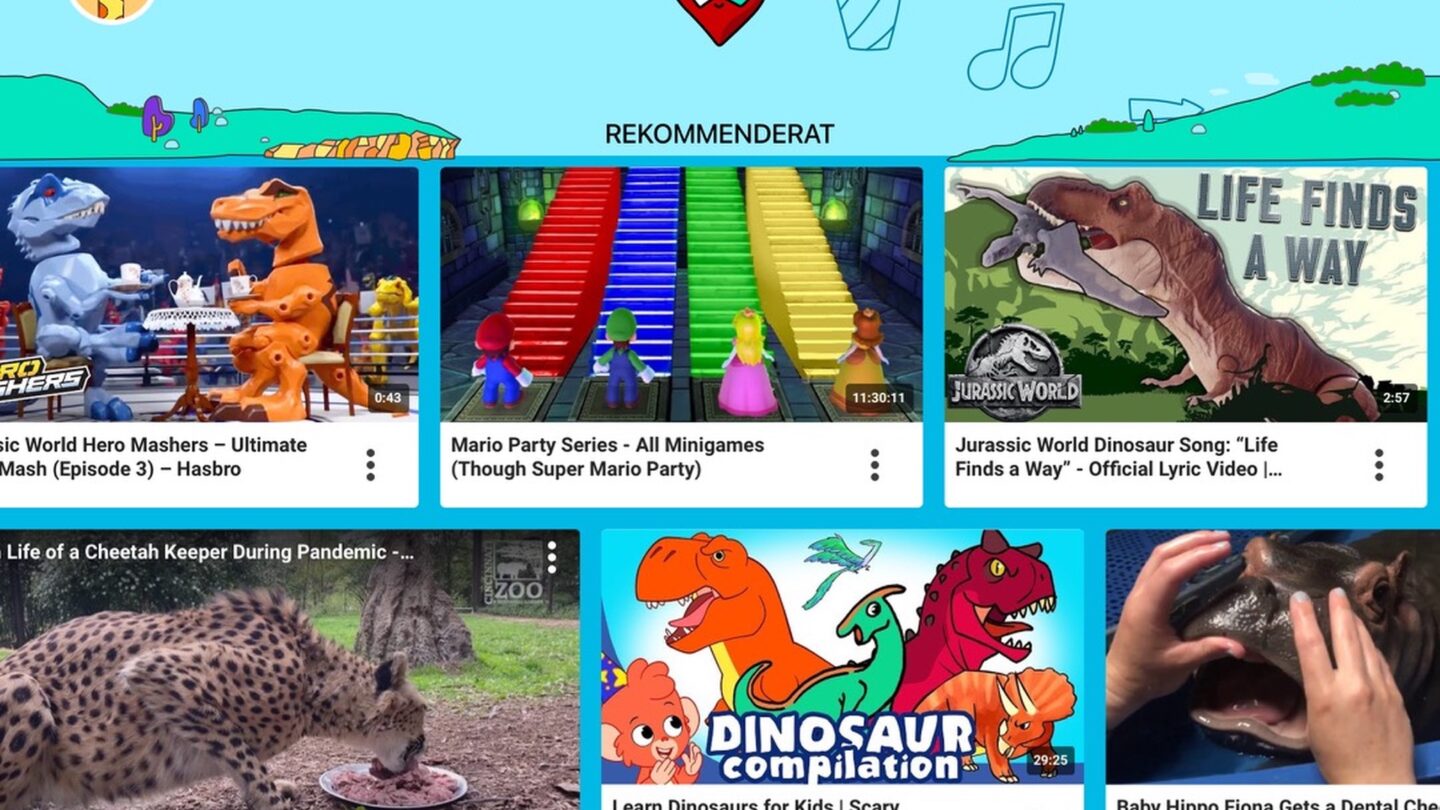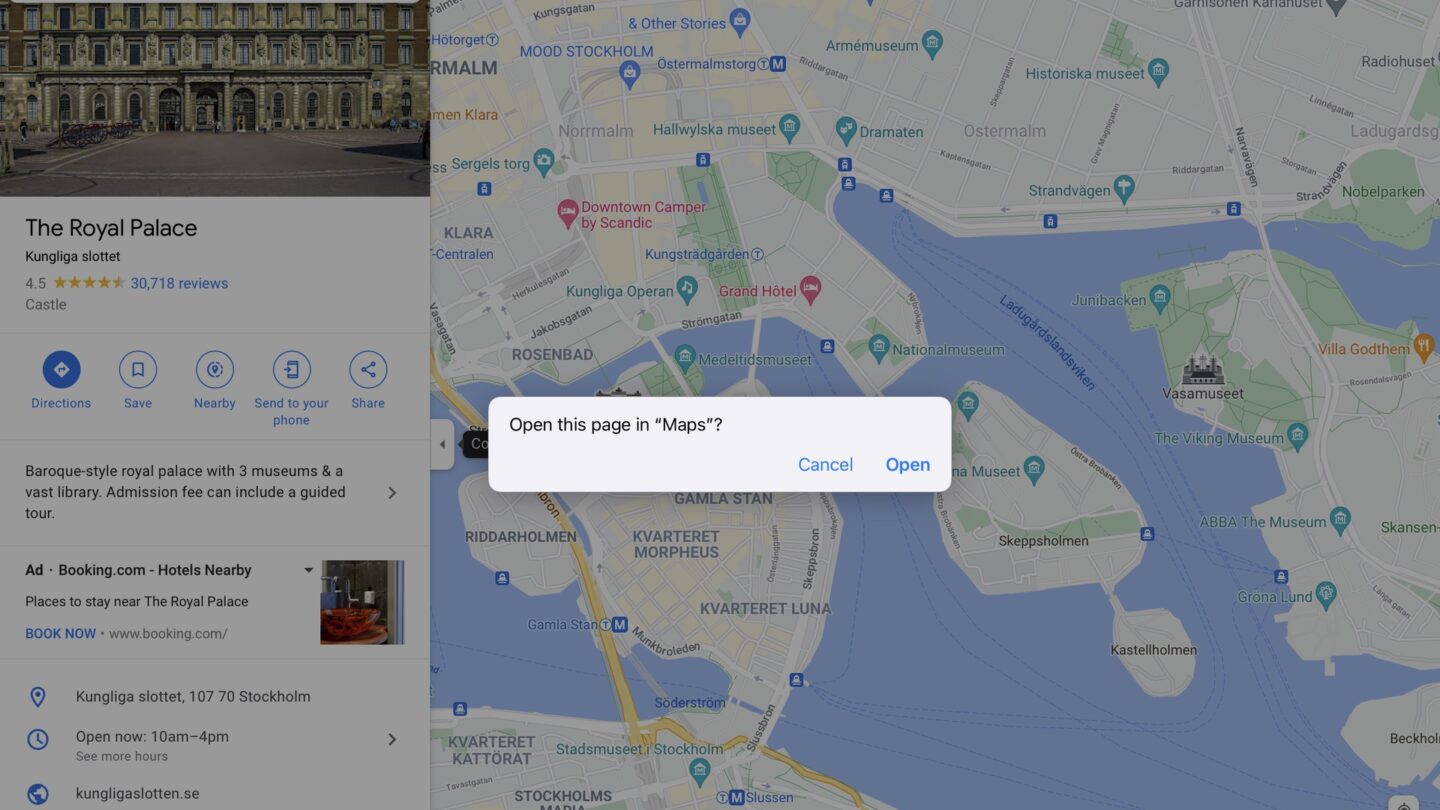There was a time when iOS and iPadOS was less evolved, and you needed something commonly called file drawer apps to bounce files around. If you wanted to upload an edited image to a web interface, but you had your edited photo in Pixelmator, you were kind of stuck. It was a mess, filled with workarounds and the like, before the Files app we have today, but honestly, afterwards too because even though it’s getting better, Files isn’t what it should or could be.
So, you installed a file drawer app, and shared (using the share sheet) your files to said app, and hoped that whatever app you wanted to move the file to would support importing it. I’ve written about that in the past, in one of the earliest issues of the Switch to iPad newsletter (please subscribe).
Fast-forward to today, and the Files app will actually do for most people. You can easily get to the most recent files added, which means that downloading and/or saving a file of any kind to Files will make it easy to find. And the Files app has the benefit of being tightly integrated into iPadOS, meaning that it’s easy to, say, upload a file in a web interface from the Downloads folder.
Does that mean that there’s no room for file drawer apps anymore?
Oh, no, there definitely is.
I’ve been using Yoink, an app available for both iOS/iPadOS and macOS, for the past couple of months, and it’s wonderful. I can’t say that it does something crucial that I couldn’t do with the Files app only, but it makes my life so much easier.
Take this workflow, for example:
- I take a photo that I’ll use for an issue of Switch to iPad.
- Said photo gets edited in Darkroom.
- I open the photo in Pixelmator Photo, possibly for touch-ups, but more often to resize and export it in a more web friendly size.
- Said export gets shared to Yoink, which sits there in my share sheet.
- I pop over to Substack, which I use for the newsletter, and use their interface to pick an image from the Files app.
- Thanks to the fact that the Files app support multiple sources, I can just pick Yoink here, and easily pick the file.
- Done.
Now, I could just as well have saved that exported file (step 4) to, say, the Downloads folder in the Files app. Or anywhere in the Files app, for that matter, but the thing is, I’ve got gigabytes, possibly terabytes, of data in iCloud. Navigating the Files app can certainly be a bother.
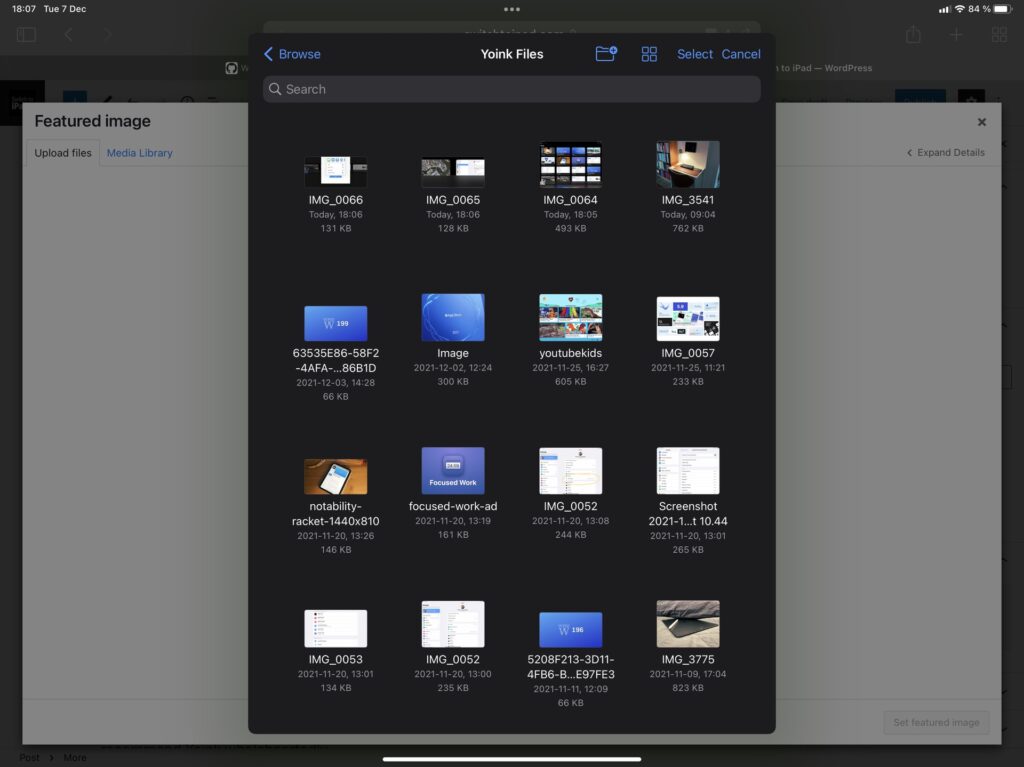
Whatever I know I need, right then and there, I can stick in Yoink, and it’s always there, up top, sorted after most recently added. It fits my workflow perfectly, but yes, it’s completely doable with just the Files app.
What’s not doable is hitting the share sheet on a linked image on a site, open Yoink, and have it pull down just the image.
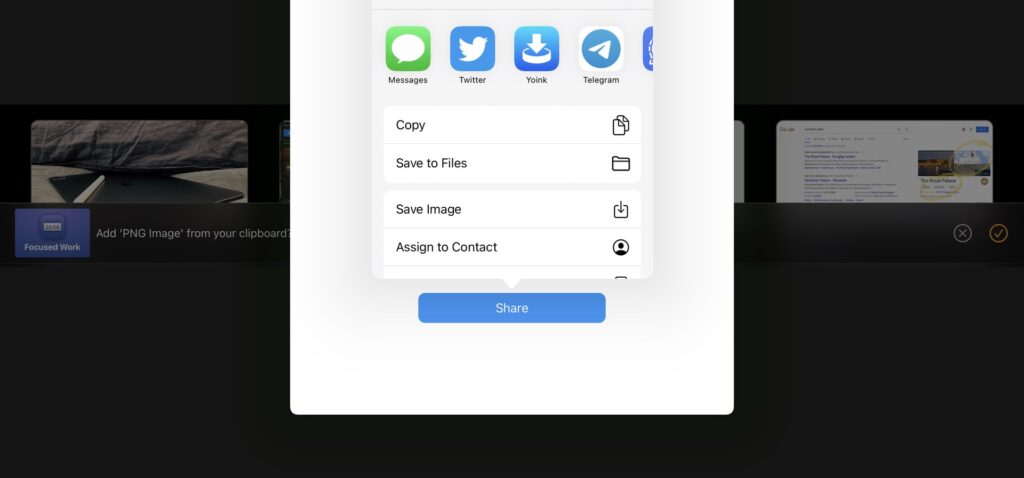

Granted, this doesn’t always work. It seems to depend on how the image is included on a site, but overall, I’ve had great success with this feature. Very useful for someone like me, no need to hunt URLs to images using a web inspector, most of the time Yoink gets the job done.
You might not have any need for a file drawer such as Yoink. Most of the app’s features can be reproduced in Files. What I like is having a dedicated place to drop stuff I know I’ll need later, and getting that help to pull down images from a URL sure helps as well. Yoink sits in my dock, and it might very well earn a place in yours as well. At $6, I think it’s a given. If you’ve got a Mac you’ll want a license there as well, but given the fact that there’s a Handoff feature between the apps, it might be worth to pony up an additional $9. Either way, I recommend Yoink wholeheartedly.
⤵️⤵️⤵️⤵️⤵️ out of 5 — Excellent!