🆓 This member post is free for all, thanks to our paying subscribers. Enjoy!
I’m a big fan of text files. It’s a pure and simple way to keep track of things, and to make sure that they’ll be accessible decades to come. I still have files, now residing in iCloud Drive as well as on backups, that dates from the early 90s. I can read them thanks to them being text files. Sure, there’s been one or another stupid special character that’s messed up things, but that’s generally a fault of the software used to writing said text file back in the day, not the actual file-format. Besides, it’s that character that’s messed up, not the actual file.
Let’s talk a little bit about plain-text files, shall we?
Markdown
I’m writing this in plain text, but with a markdown flavor to it. Markdown is a way to mark up your text files so that they’ll be a little easier to read. For example, if you want to make a heading, you’ll write it with brackets, like thus:
# This is my first heading
Your actual text is just plain text straight up, but you might have a lot to say, so why not have a sub-heading as well?
## Two of those means it's a level below
There are a bunch of other things, too, to make it easier to read plain text.
If I want something to be **bold** I'll use double asterisks around the text. _Italic_ can be one asterisk or, like here, underscores. You can even have [links](https://switchtoipad.com) where the link text is inside brackets, and the actual destination follows immediately inside a paranthesis.
All of this makes it easier to understand a plain text document, since we don’t have typical bold and italic as we’re used to from rich-text word processors. And, adding a markdown capable app, you’ll get this highlighted even further, without actually making the document full of rich-text. It’s still plain-text, even if you use iA Writer or Ulysses, but it’s a lot more readable, isn’t it?
You don’t have to write in Markdown, it’s just very popular these days amid the plain-text crowd. It gives you some control over how things look, some structure to your documents, without actually relying on a proprietary file format.
An impromptu list of things that text files are great for
- Notes, obviously.
- Journals.
- To-do lists.
- Documentation.
- Blog posts.
- Essays.
- Any kind of article, really.
- Fiction.
Text files come with the limitation of being plain-text. If you’ve got your to-do list in a text file, it won’t actually remind you of anything, you’ll have to remember to check in on your list manually to see if something’s due. Another limitation would be journaling, something text files are great for, thanks to the longevity of the format. However, if you’d like to add photos to your journal entries, those would have to be saved in a relevant manner with the text file since there’s no actual image display property in plain-text.
It is, after all, just plain-text.
🤔 What about Notes?
The default Notes app isn’t plain-text, nor does it have a setting for it, like TextEdit does on a Mac.
Apps to use
There are many, oh so many, apps to write in plain-text on the App Store. I won’t even begin to try to go through them all, it’s an oversaturated market, for sure. I will, however, point to some apps that I think stand out, for one reason or another.
Writing in Markdown with iA Writer
iA Writer was one of the pioneering plain-text apps on the App Store. It’s nice looking, intuitive, and handles markdowns well, although you don’t have to write in Markdown if you don’t feel like it. That’s the beauty of plain-text, after all, it’s just text.
However, iA Writer comes with some pleasant additional features. They’ve got a wonderful focus and typewriter mode, where you can highlight where you are in the document, thus focusing on the immediate words rather than the whole thing. I love this, plenty of apps have this feature. If you write in English, there’s a syntax highlighting feature that can help you with your text.
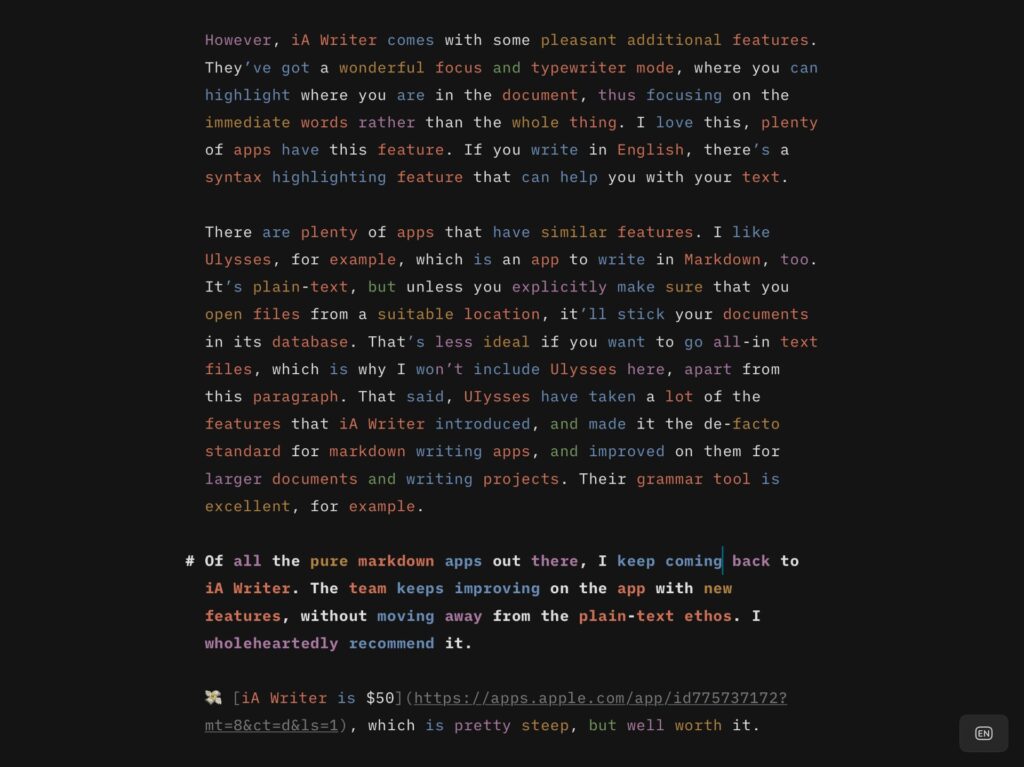
There are plenty of apps that have similar features. I like Ulysses, for example, which is an app to write in Markdown, too. It’s plain-text, but unless you explicitly make sure that you open files from a suitable location, it’ll stick your documents in its database. That’s less ideal if you want to go all-in text files, which is why I won’t include Ulysses here, apart from this paragraph. That said, UIysses have taken a lot of the features that iA Writer introduced, and made it the de-facto standard for markdown writing apps, and improved on them for larger documents and writing projects. Their grammar tool is excellent, for example.
Of all the pure markdown apps out there, I keep coming back to iA Writer. The team keeps improving on the app with new features, without moving away from the plain-text ethos. I wholeheartedly recommend it.
💸 iA Writer is $50, which is pretty steep, but well worth it.
Pure plain-text editor
Now, that’s not a particularly good heading, I’ll give you that. A markdown editor is pure plain-text, too. But you might feel that markdown is cluttering your interface, it might not be for you at all. Well, you’re in luck, there are plenty of alternatives for the plain-text minimalists out there.
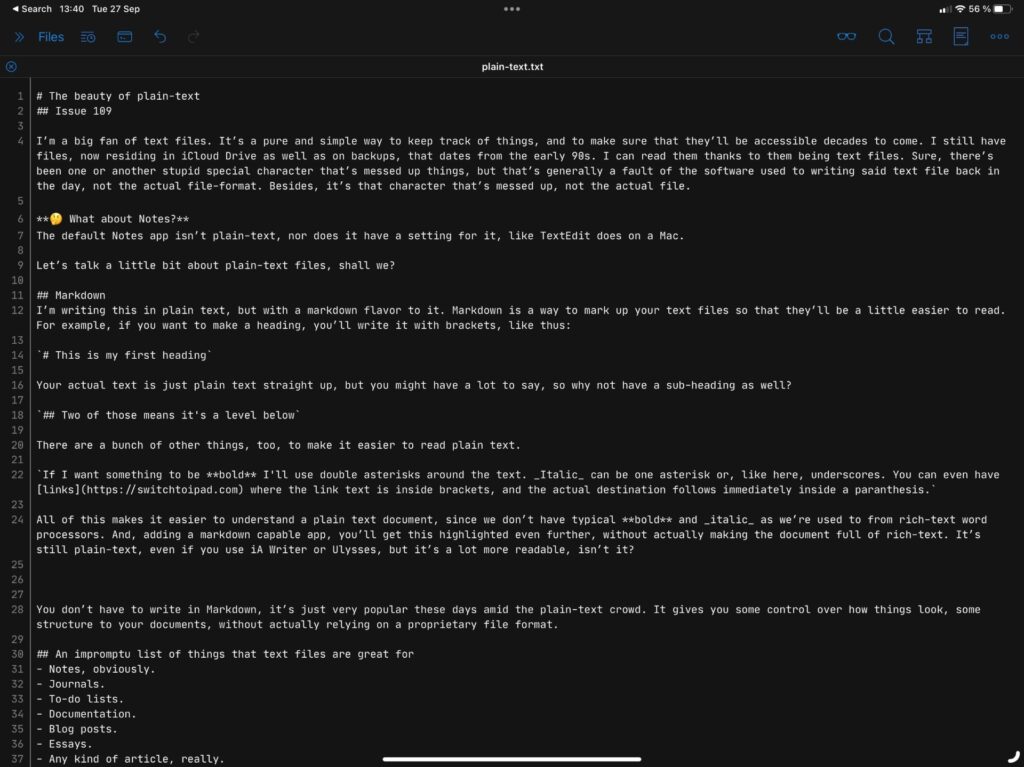
I’d like to highlight the text editors that are tailored towards developers. First, there’s Textastic, a wonderful editor with a ton of useful tools if you’d like to, say, write code for a website or something. I’ve used it a lot in the past while working on various projects. It even has a built-in FTP client so that you can transfer your files to wherever it is you want them, although you can also open locations from the Files app. A lot of iPad-loving developers rely on Textastic in conjunction with git client Working Copy which, incidentally, has a simple text editor as well. That means that you could get away with Working Copy only, if you want to version control your text files using git. That’s not a bad idea, as it were.
The other text editor I’d like to highlight is Runestone. It has a different approach than Textastic. Where the former gives you a fairly typical sidebar with a folder tree, Runestone relies on whatever locations you want to work with in the typical iPadOS look. This means you could use it with Working Copy, or any folder in Files really, along with other sources. It’s a more minimalistic text editor, with some extra jazz hidden behind a reasonable premium purchase. I wouldn’t say that it’s better or worse than Textastic, they have different design ideas, is all. I will, however, point out that Runestone handles big files really well, something the developer has pointed out, too. If you envision hundreds of thousands of lines in your text file, then maybe Runestone is for you.
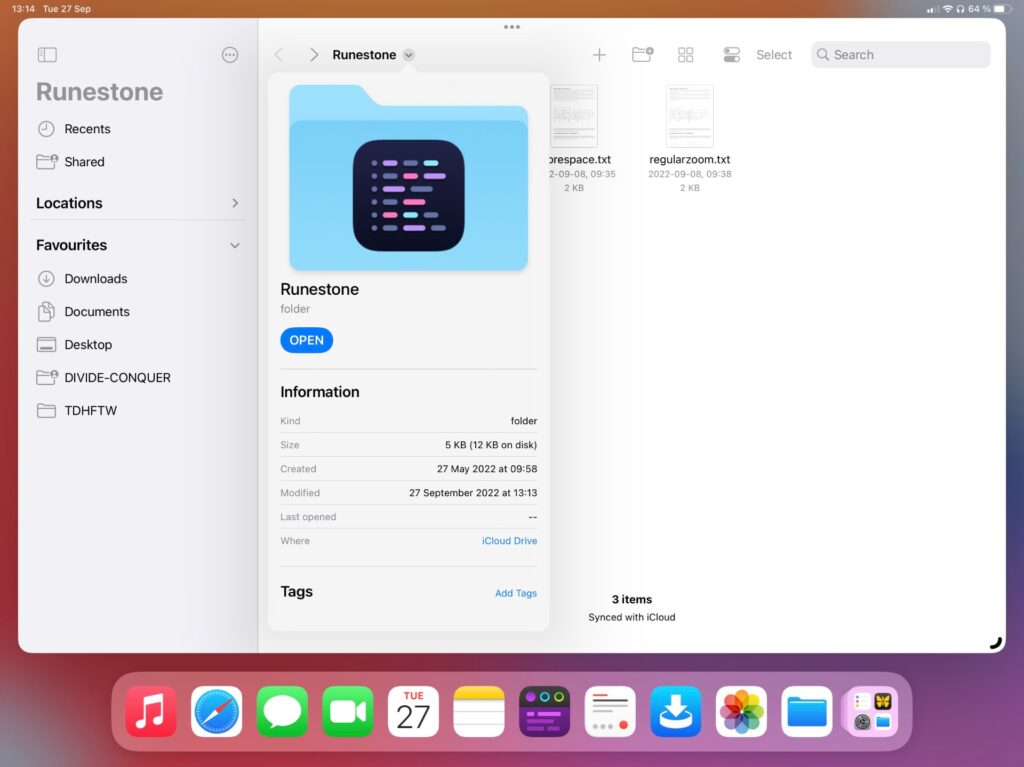
(I’d like to add that I’ve never had any size issues in any plain-text app, but, that said, I rarely write more than 70,000 words, so…)
💰 Textastic is $10, well worth it, and Runestone is free with premium priced at $10. Working Copy is free too, but the premium features will set you back $20.
A few words about storage
So, where do these text files go? That’s a pretty important decision because you would like to find them again, wouldn’t you? I’ve got mine in iCloud Drive, which all apps mentioned above will interact will, as will just about anything somewhat relevant on the App Store.
The same goes for any service that connects to the Files app. I mentioned git, that’s actually a pretty excellent way to manage text files. Git lets you version control everything, which means you can roll back to previous versions, and collaborate as well. Working Copy will work with most popular git services, such as GitHub and Bitbucket, for example.
One of the strengths of text files is that they’re so easy to back up. They are, after all, just files, and small in size at that. You could do it manually, just copy-pasting them to an external drive, email them someplace, or upload to a server somewhere. Backing up your work is important, I’ve written about that before, so make sure you have a plan. The good news is that it’s a lot easier to back up text files, and feel secure that they’ll actually be accessible in the future, than it is with, say, a Pages file. While you can deconstruct most file formats, looking for text to save, it can be tedious work, involving a lot of cleaning up after the file format. You won’t have that issue with plain-text files, so you might as well do it right from the get-go, if you think this is essential to you. I know it is to me, at least.
