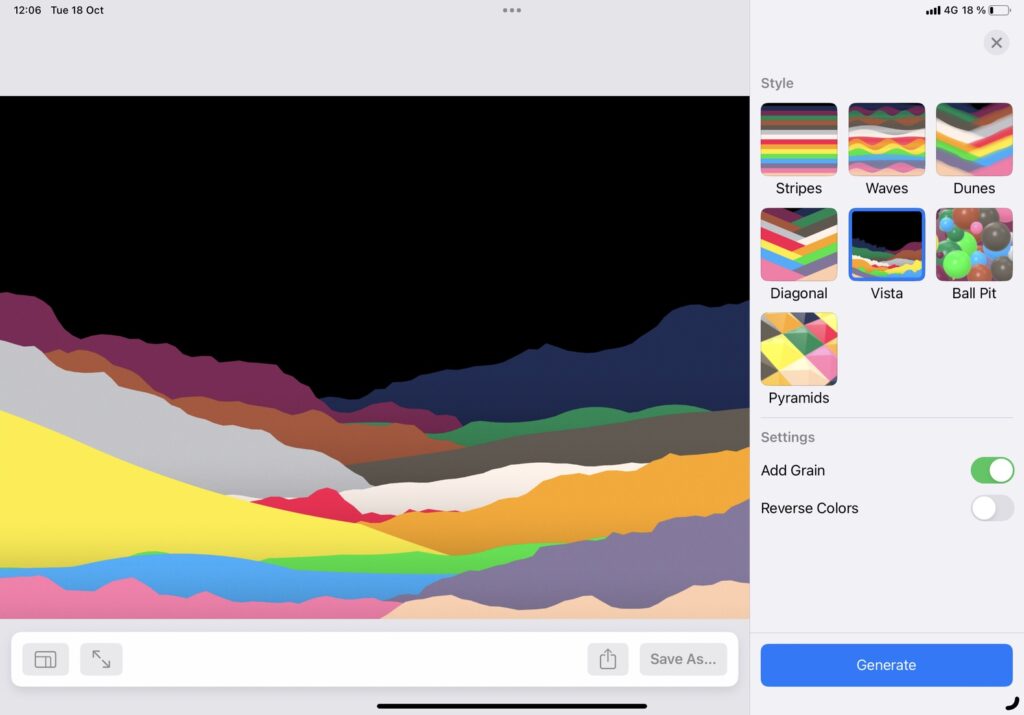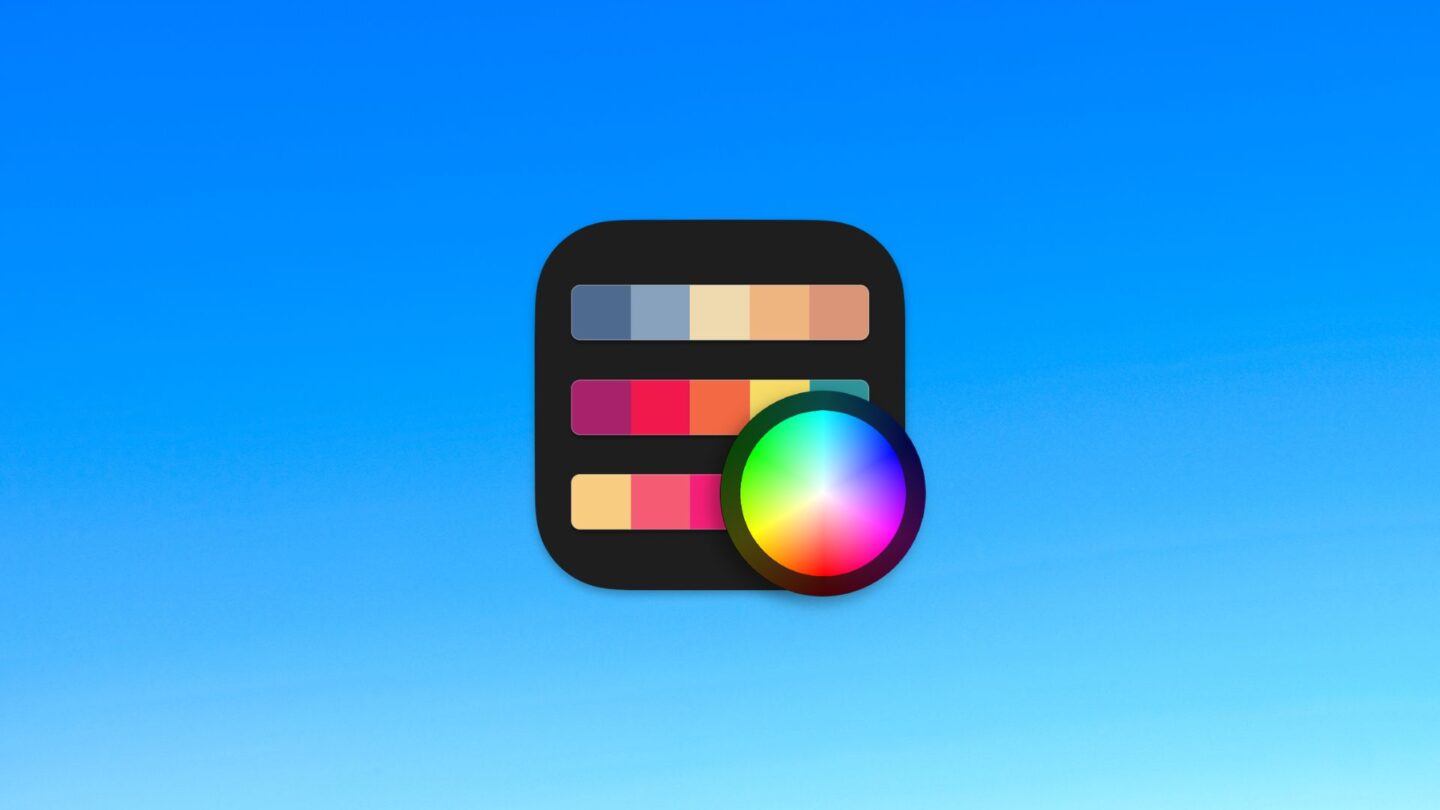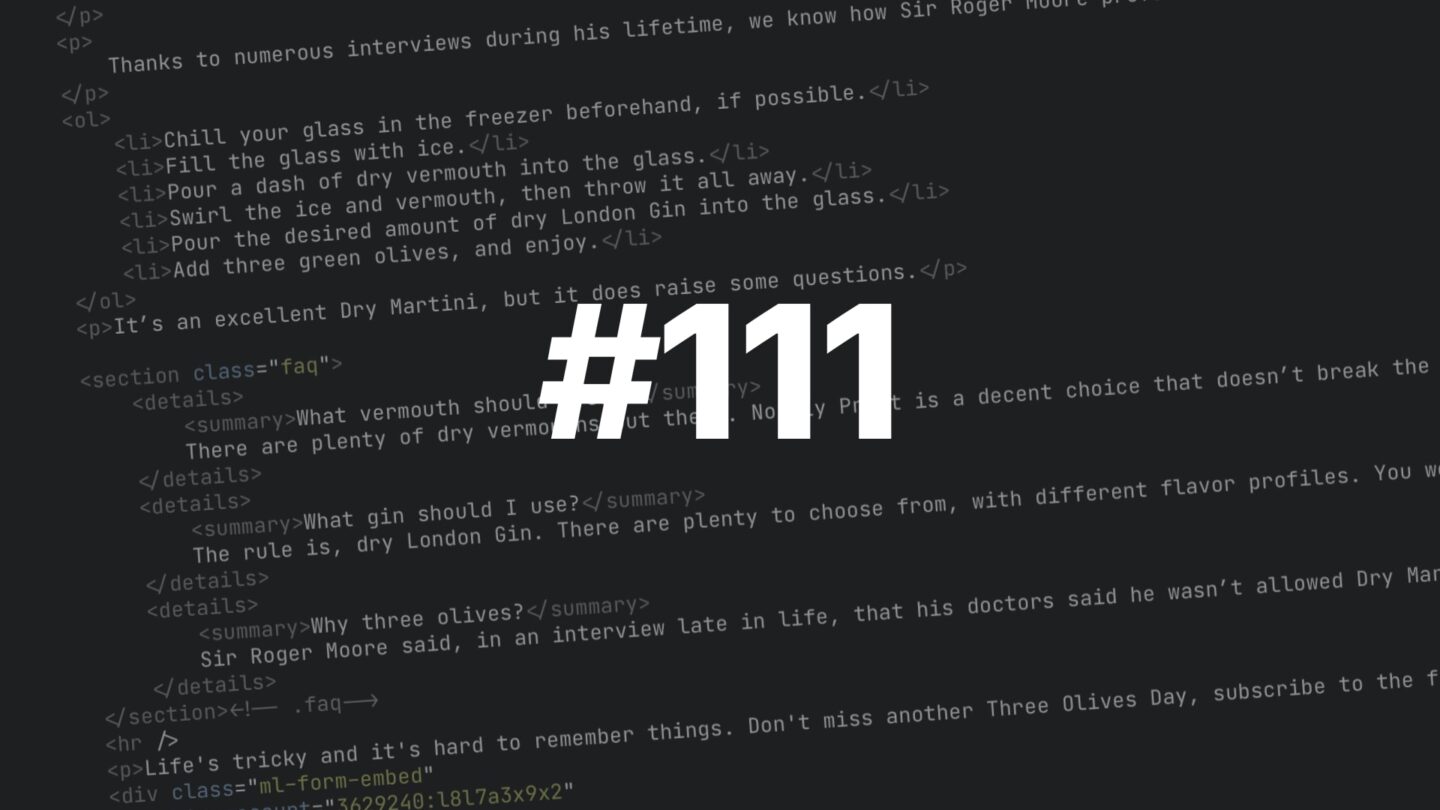I mentioned the other day that I used an app called Pastel to figure out the colors for my simple site, Three Olives Day. At first glance, and the way I mostly have used it, it’s a small app to add colors to various collections. This is, still, my primary use case for it, but it has some other nice features, too.
Creating collections is easy, just tap the plus sign and give them a name. Collections consist of one or more Palettes, which you add similarly. You don’t get to add colors until you’re in the palette view, and while doing so, you’ll find the familiar color wheel, but also various swatches and the like. It’s all very straight-forward. After having added your colors, you can easily copy it using the settings icon in the right pane. This’ll get you a plethora of options, such as HEX, UIColor value for Swift, HSL, RGB, and so on. It’s quite pleasant, and easy to use.
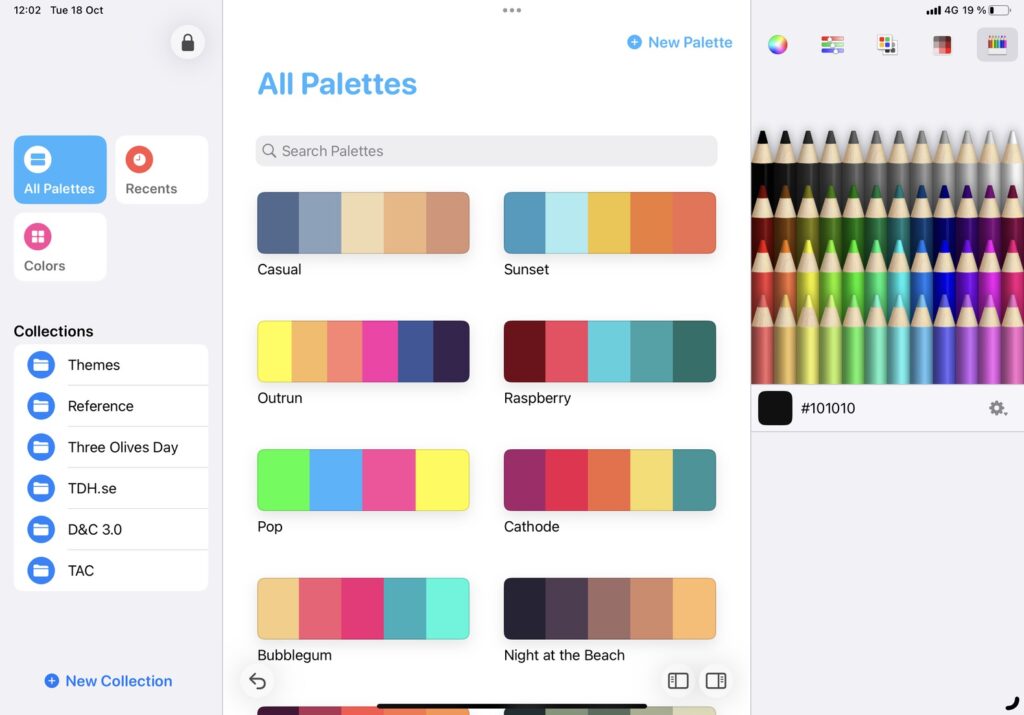
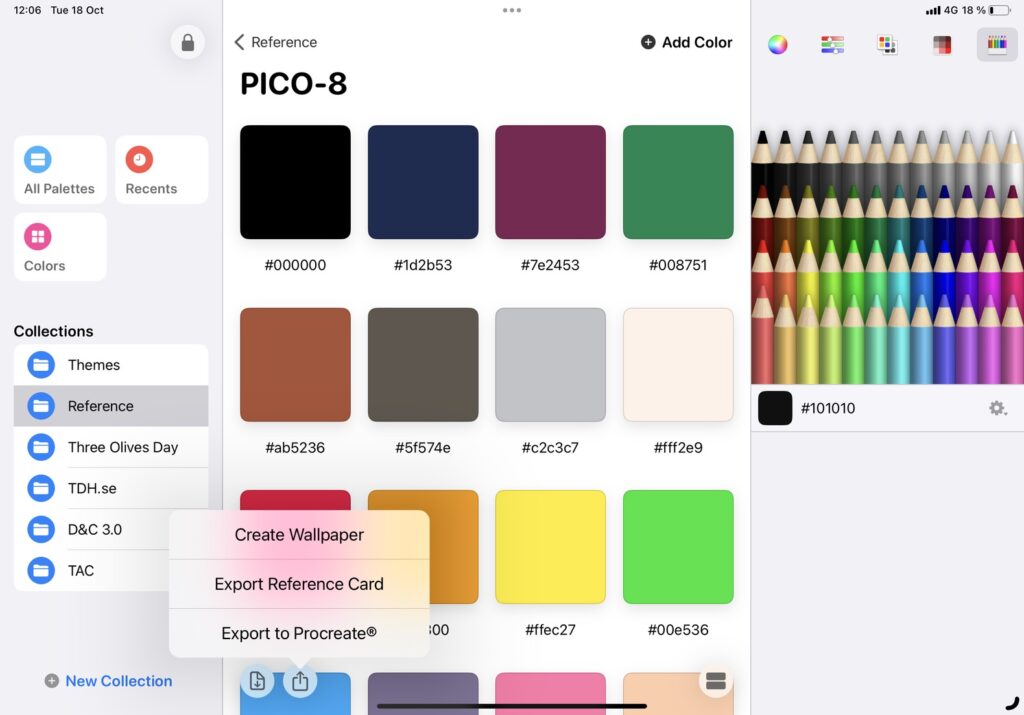
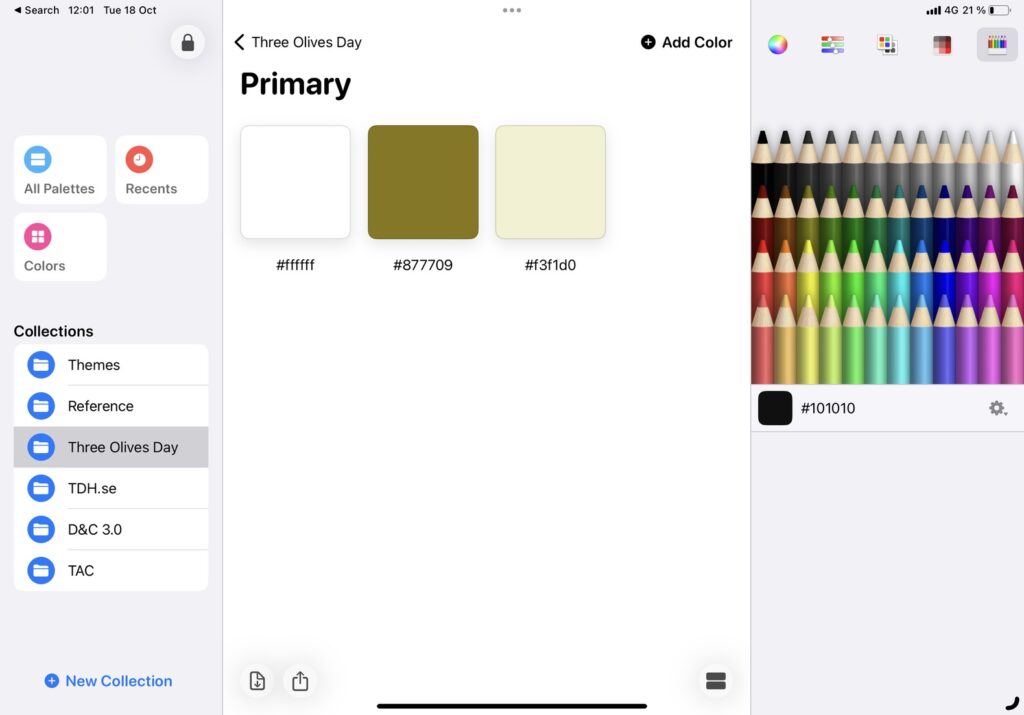
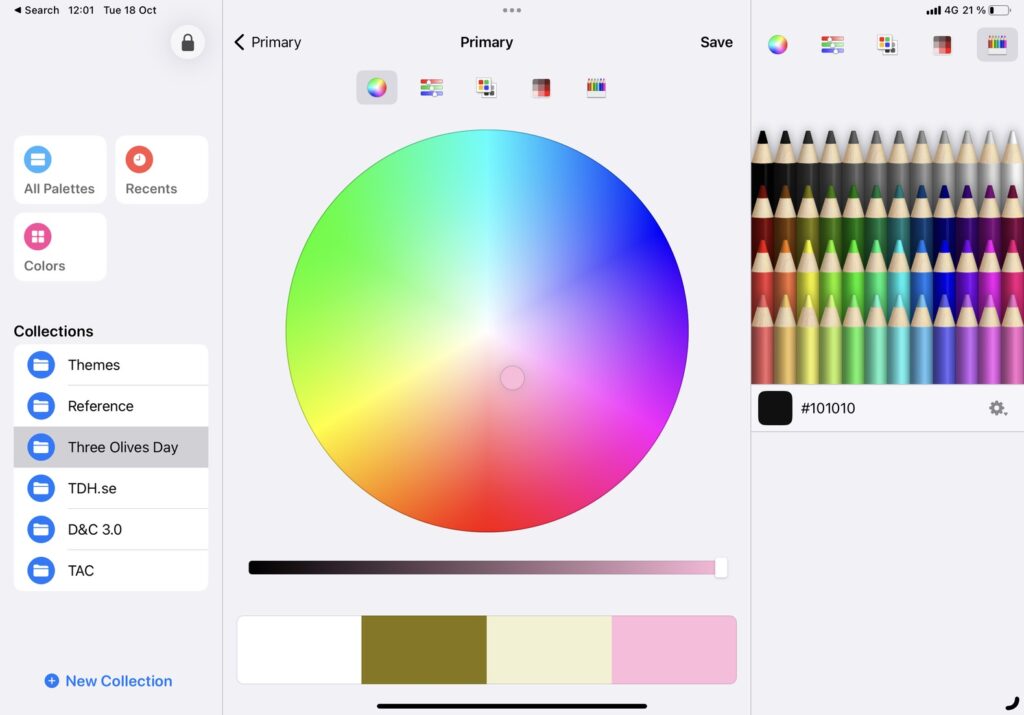
If Pastel stopped there, it’d be a delightful little app, similar to many others. However, there are some features that truly sets it apart. I fell in love with the quick add color feature right away, since I often have a set of variables (in HEX format), that I just want in a palette to move forward. You access the quick add color feature from the Palette view, through the download icon in the bottom left of the middle pane.
This is also where the cool photo (or file) add feature is located. You see, you can take a photo (or pick a file), and let Pastel find the key colors from the image. I like it a lot, and it can certainly save time if you want to get a palette ready real quick.


So, now you have your colors, what can you do with them, besides copy-pasting them? There’s a share icon on the Palette view, which lets you generate a reference card. This is useful to me, as a web designer and developer, because it gives me HEX values, but perhaps less so for others. I wish I could pick what format I wanted this reference card to list colors in, and even have multiple options per color on the card, but it’s still a useful feature. This is, after all, a very digitally focused app – don’t expect to get CMYK or Pantone color codes from Pastel.
Another nice export feature lets you pull the colors into Procreate, which I can see a ton of uses for, especially in conjuncture with the photo scanning feature. Me, I’m not illustrating on that level, but still. You can also generate wallpapers from your color palettes, which is a nice touch, but not necessarily a deal-breaker.
Pastel is a free app, with a quite generous freemium model. There are no feature limitations, apart from that you can only have 20 palettes in your library. A one-off purchase of $5, which I haven’t needed yet, but will pay because it’s the right thing to do, will unlock the app. Hard to argue with, if you need to keep tabs on your color palettes, I’d say.
🎨🎨🎨🎨 out of 5 – Great!
Pastel is free, with a $5 in-app purchase if you require more than 20 palettes.