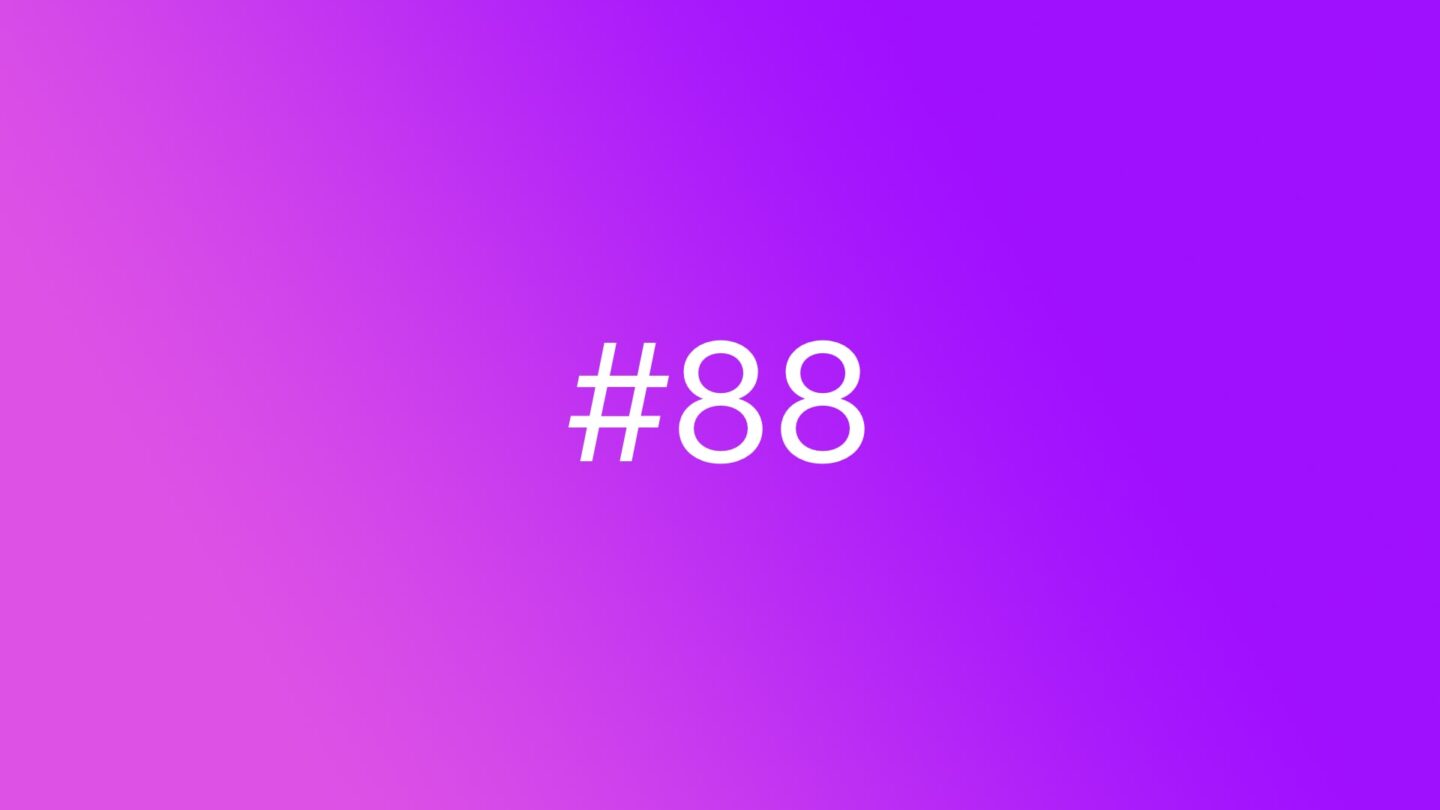🆓 This member post is free for all, thanks to our paying subscribers. Enjoy!
Hi!
How are you navigating your iPad? I’m writing this on an 11” iPad Pro, sat in the Magic Keyboard, but that’s not always the case. More often than not, my writing setup consists of the iPad in a stand of some sort, and a bluetooth keyboard and pointing device. That last one is what I’d like to discuss today.
External pointing devices – mouse and trackpads – has worked with iPadOS for quite some time now. It’s something of a universal truth that a trackpad is the better choice, and with good reason. After all, you can recreate every swipe and gesture that you’d do on the iPad screen, on the trackpad’s surface. A mouse doesn’t have that, but they’re still supported. Are they then a reasonable alternative to trackpads?
My favorite mouse isn’t the Apple Magic Mouse. I have very few positive things to say of that particular device. While mostly ridiculed for charging via a Lightning port underneath the device, I don’t find that to be its worst feature. It charges quickly enough, and even if it’s a nuisance when the battery dies when working, it’s easily remedied, and you probably should stretch your legs for a minute or two anyway. No, the worst part of the Magic Mouse is the touch surface. It’s a device that does support swipes and gestures, but they’re nigh impossible to perform reliably, at least for me. That shouldn’t come as a surprise – it’s a small and sleek device – but why even include this in the first place? Clearly it was an excuse for not having to include a mouse-wheel, or scroll-wheel if you will. The experience is sub-par compared to any decent mouse.
My favorite mouse, which isn’t to imply that it’s the best one, is the Logitech MX Anywhere 3 (the for Mac edition, which matters little). I recently published a review of said mouse on the site, and as you might’ve seen, it doesn’t really work all that well with iPadOS. It all boils down to the gestures, you just can’t do them, and the lack of support for multiple mouse buttons. The mouse-wheel is less than ideal, too, thanks to jittery scrolling and weird things happening with pull-to-refresh interfaces.
And yet, the MX Anywhere 3 is a better choice, I think, than the Magic Mouse, even for an iPad user. Price has something to do with it, but the general experience, the feel of the device, as well as its accuracy, makes it my mouse of choice.
Why use a mouse at all?
Look, you’ll have an easier time navigating iPadOS with a trackpad, preferably Apple’s Magic Trackpad. Swipes and gestures go off easily, it’s excellent.
The thing is, I’m more accurate with a mouse. When working with pixel pushing, design overall, and not relying on the Apple Pencil, I much prefer a mouse. It’s the same with the work I do on a Mac, where I often use both a Magic Trackpad, and an MX Anywhere 3 mouse, for different things, and to put a little less strain on my right arm.
Trackpads are everywhere these days, and we’re very much used to them, thanks to laptops. That doesn’t mean that they’re ideal. If you prefer to use a mouse, certainly go for it. Just expect it to get a bit wonky with iPadOS, at times.
Basic navigation is almost enough
Let’s go back to the initial question: Can the Logitech MX Anywhere 3 be a Magic Trackpad substitute?
The short answer is yes, of course. You can navigate iPadOS well enough with a mouse because the pointer will mimic a finger. The problem, again, is that it’s a single finger, and your option is to either hover it, or press it. That means that you can drag and drop things, you can long-press to get into jiggle mode on your home-screen, and you can move around the device. Right-clicks, or secondary clicks if you will, are easy to pull off because there’s an actual button for it, but then it gets tricky. We’ve already discussed the mouse-wheel scroll experience, something that’s sub-par for sure, and the fact that the rest of the buttons on the MX Anywhere 3 mouse isn’t of any particular use at all, well, that’s just a shame, isn’t it?
But, combined with a physical keyboard, and its shortcut buttons (at best), and keyboard shortcuts, you’ll get by. I have, in fact, relied on a Keychron K6 (review’s coming) and the MX Anywhere 3 at home for all of March, due to moving into a new office, and needing my Magic Trackpad there. It works just fine. My main gripe is the scrolling because the MX Anywhere 3’s mouse-wheel is great.
🖱 Read the MX Anywhere 3 review on the Switch to iPad site.
🇺🇦 These are horrible times for some, and even worse for others.
Russia’s invasion of Ukraine is such a tragedy, I hope you would consider pitching in. This tweet thread has some resources to get you started, or you could just donate to UNICEF through the App Store, as previously reported.
I’m also matching any Switch to iPad subscriptions with a donation of my own (up to $1,000). Every bit helps, as they say, and this has the added benefit of letting me help out while still seeing some growth to this very project. It feels better, and donations are closing in on the $1,000 goal.
I’m glad you’re a paying subscriber, and I hope you’ll stay subscribed. Thank you. 🙏🏻
It’s no surprise that trackpads have better support in iPadOS than the traditional mouse. Not only is it closer to the input on the touchscreen, it’s also what Apple has put on their Magic Keyboard for iPad Air and Pro. That said, I do think that support for additional mouse buttons, and maybe something that simulated finger-flipping for mouse-wheels, should be in iPadOS. Let’s hope it will, sooner rather than later. I want to revisit my MX Anywhere 3 review, after all.