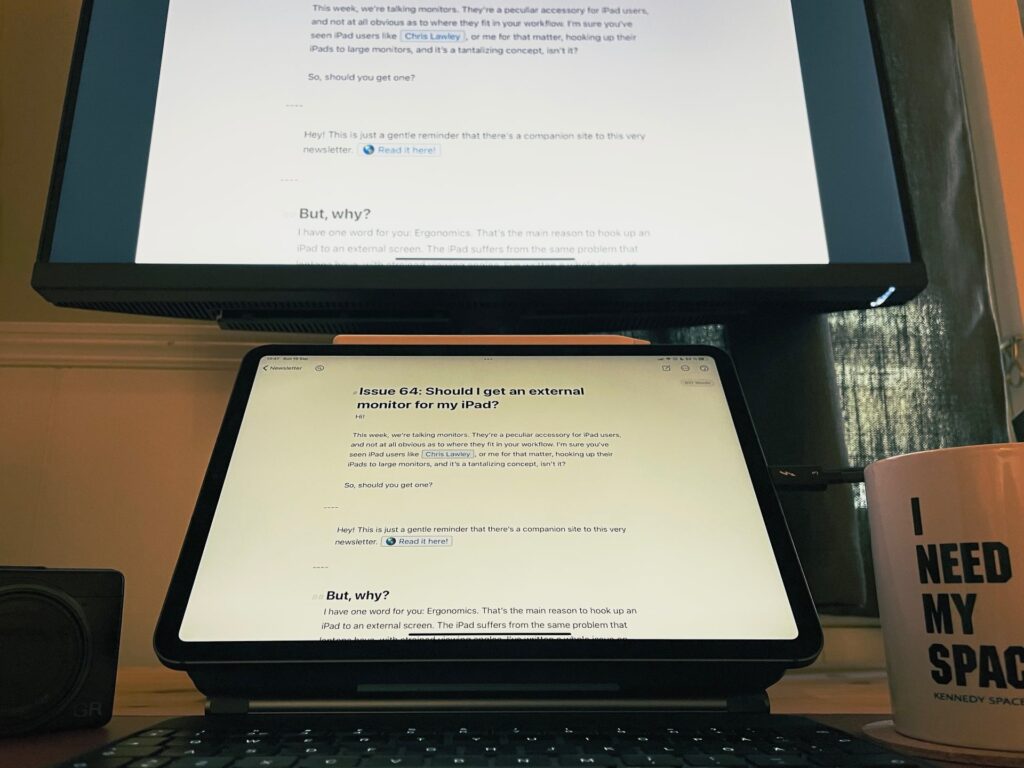🆓 This member post is free for all, thanks to our paying subscribers. Enjoy!
Hi!
This week, we’re talking monitors. They’re a peculiar accessory for iPad users, and not at all obvious as to where they fit in your workflow. I’m sure you’ve seen iPad users like Chris Lawley, or me for that matter, hooking up their iPads to large monitors, and it’s a tantalizing concept, isn’t it?
So, should you get one?
But, why?
I have one word for you: Ergonomics. That’s the main reason to hook up an iPad to an external screen. The iPad suffers from the same problem that laptops have, with strained viewing angles. I’ve written a whole issue on ergonomics, so be sure to check that out if you haven’t already.
Another reason to connect a monitor is the sheer size of the thing. I’m reading these words on a 27” BenQ monitor, connected to my iPad Pro using a Thunderbolt cable. It’s big, and I can sit up right. Unfortunately, the iPad screen is just mirrored on the monitor, which means that I’ve got a 4:3 square in the middle, and huge black bars on the side. I’ve gotten no extra real-estate, everything is just bigger. While I’d prefer to be able to use the monitor’s resolution in a better way, there are for sure apps where having a larger interface helps. And if your vision is at all impaired, hooking up your iPad to a monitor might be a great solution.
Which monitor should I get?
You can connect any iPad to a monitor, but you might need adapters and cables. If a monitor is HDMI only, you’ll need an HDMI capable adapter, for example. All iPads with Lightning will need an adapter of sorts, but USB-C equipped iPads (which isn’t just Pro models anymore) can connect to USB-C capable monitors. That’s why I went with the BenQ model, well, that and the fact that it comes color-calibrated from the factory.
A word of warning, though: Not all USB-C monitors are created equal, so make sure it’s Thunderbolt, or otherwise explicitly states that the monitor works with an iPad. USB-C is such a mess, isn’t it?
Besides that, your choice in monitor would depend on where you want to use it. Maybe you want to mount it on the wall above your desk, then get one that works with that viewing angle. Perhaps you have a small iPad and just wants a slightly larger monitor at times, then maybe go for one of those portable USB-C monitors?
What you will need is some means of interaction, at least if you plan to put the iPad to the side. Since you can’t control your iPad by touching the monitor, you’ll need a pointing device (mouse or trackpad) and keyboard. Or, if you have your iPad in a keyboard case such as the Magic Keyboard, you could just hook it up and use that.
I usually don’t recommend getting an external monitor for your iPad. For most use cases, it’s just not worth it, and if we’re talking ergonomics, there are other solutions. That said, having carried an 11” M1 iPad Pro for the last two weeks, I have connected it more often than when I’m using the 12.9” model, which makes sense. I have a Keychron K2 keyboard and a Magic Trackpad 2, which means that, when connected to the monitor, I just dim the iPad screen and put it to the side. It’s a nice change of pace, and the keyboard is a lot less cramped than the Magic Keyboard. Still, it’s not enough for a solid recommendation, at least not until Apple finally unlocks the full potential in iPadOS. That is, when we can use the full screen for our apps, and not just a mirror of the iPad screen in the middle. Those black bars are really disconcerting, even if you forget about them after a while.
Now, there are apps that put the monitor to good use, as a second screen. I can’t say that I’ve been blown away by any of them, but maybe there’s something in your workflow that does something cools with the monitor? If there are, be sure to let me know, I’m always curious to try out new things.
I’m also curious to hear if you’re using an external monitor, and, if you are, if you do it all the time, or just for specific tasks? Let me know, preferably by tweeting to @tdh.
Until next time, take care!
In the wild…