🆓 This member post is free for all, thanks to our paying subscribers. Enjoy!
Hi!
WWDC is over, and now begins the oh so long wait for Apple to actually release their new operating systems and services. Waiting for iPadOS 15 in particular feels rough, given the many quality of life improvements that went into this one. Some were disappointed by the lack of pro apps, or rather, specific pro apps because the platform definitely has plenty of professional tools already. Others hoped for proper external monitor support, but alas, not this time either.
You might remember my top 5 highlights from a previous issue, including the Quick Note feature. I hadn’t actually played with the developer beta that launched on WWDC back then, but I have now, and I have thoughts.
⚠️ Beta warning
I’m running the first iPadOS 15 Developer Beta on my dev iPad Pro (a 2018 12.9” model with 1 TB storage, if you’re curious). Beta software is notorious, and iPadOS 15 isn’t what I’d call ready for prime time, there are plenty of weirdness going on, albeit not as much as the horrible iOS 7 one… Anyway, don’t stick Developer Betas, or indeed the Public Beta, on your main machine. Anything can happen, and you can get both data loss and iCloud issues as a result.
What is a Quick Note?
You might remember the wonderful Quick Notes demo from WWDC, or my recap in the aforementioned top 5 issue, but short to sum it up: Quick Note lets you open a small note by dragging from the bottom corner of the screen with your Apple Pencil. This small note-taking window can be placed in any corner, and if you use it on a website, you can easily embed the link as well. What’s even cooler is that Notes remembers said website, so when you visit it again, you can easily pull out the same Quick Note.
It’s really quite brilliant.
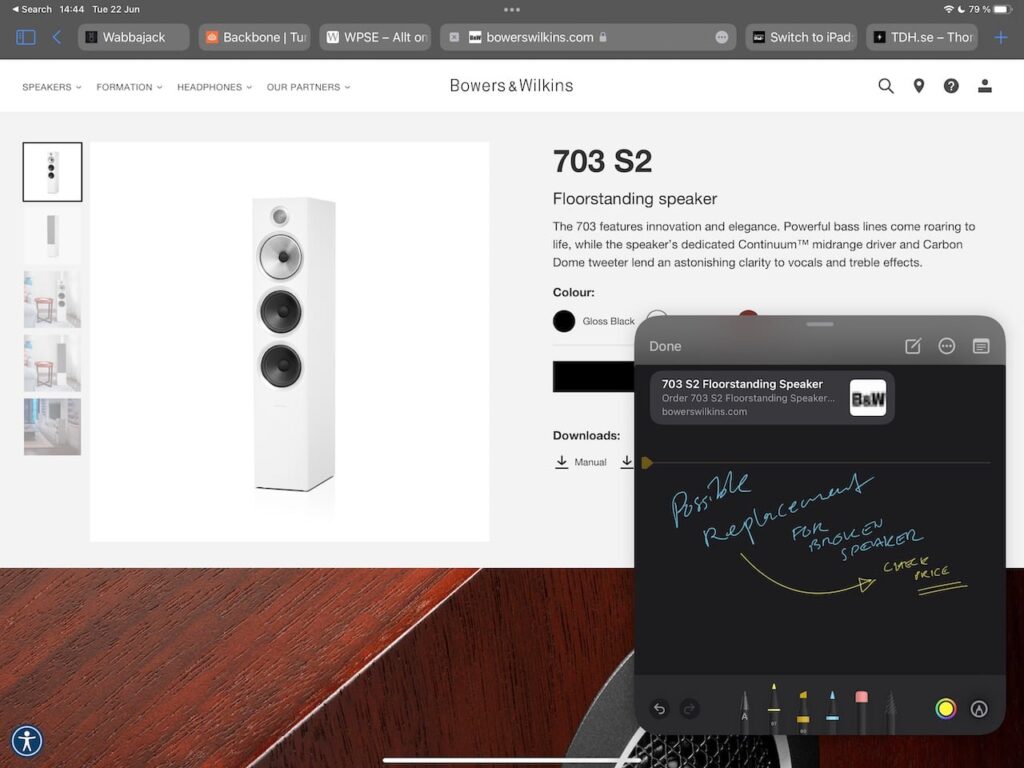
Captured Quick Notes are stored in a Quick Notes folder in the Notes app. If the note in question has one of those embedded links in it, tapping it will open both the site and the note, for you to continue working.
And yes, you need the Apple Pencil for this. You can’t use your finger to invoke the Quick Note window from the corner.
You can, however, select something and tap New Quick Note — or Add to Quick Note if one is already connected to, say, a web page — which opens one. Actually working with a Quick Note isn’t limited to the Apple Pencil, it’s basically a slimmed down Notes window, so you can type in it too. As you can see from the screenshot above, though, you won’t get the full formatting experience, so doing that requires you to tap the top right icon to open the note in Notes.
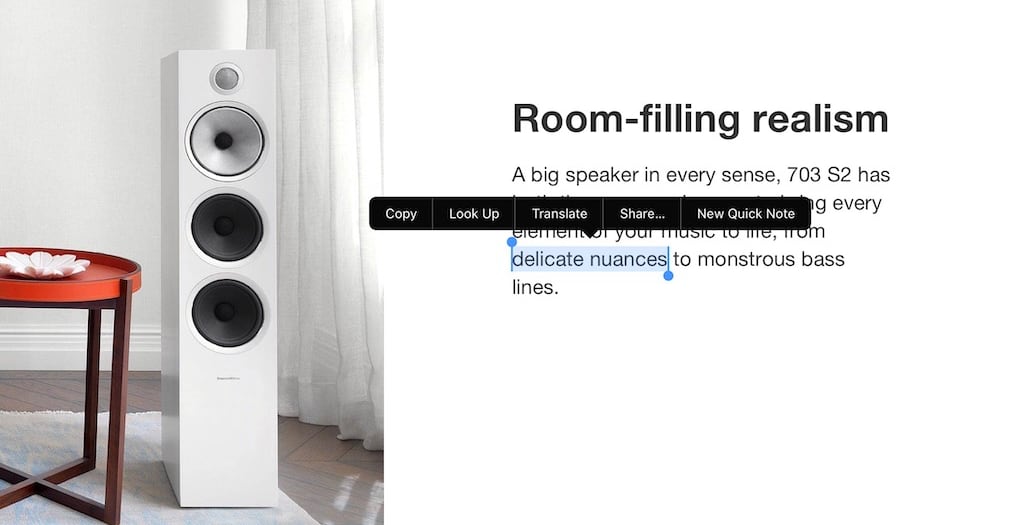
So, what’s so good about it?
The Quick Note feature isn’t just ”good”, it’s great, a true killer app in my opinion. My dev iPad Pro is more than enough to do proper work on, which is the only way to really try these things out. Reading about features and watching demos is one thing, but seeing how it aligns with your workflow, or perhaps changes it, is the only way to know if something’s good or just fluff.
The Quick Note is killer. I use it all the time for research now. When I sit down with my regular iPad Pro, I miss it, having to use the regular share sheet and cmd+tab like a cave man.
I take a lot of notes, and while the Quick Note feature probably won’t make me leave GoodNotes behind because, let’s face it, it’s a lot more complete than Notes, it will make me jot more things down. In fact, it already has, as you might’ve gathered.
An example, if you will. Switch to iPad isn’t the only newsletter (or site) that I run, I’m also the editor of WPSE, a Swedish website about WordPress. A big part of WPSE is the newsletter, which I send every Friday unless there’s a holiday or something (181 issues strong, mind you, if you ever wondered if I’d be in it for the long haul). I store tidbits, links, stories, possible follow-ups and so on in Notes, using the share sheet. Well, this week’s issue features research mostly collected using the Quick Note feature, and it’s way more intuitive for me. And it’s not just in the capturing because it’s easy enough to share to Notes using the share sheet after all. No, the fact that I can just jot some notes down while saving it using the Pencil, and then get that context when I open the link to actually write the story, that’s powerful.
I can’t wait to see how my Quick Note usage will evolve over the coming weeks and months. I’m also really curious to hear what others think about this, so if you’re running the iPadOS 15 beta, don’t hesitate to tweet me and share your thoughts. And if you have any questions about this feature, feel free to ask them — I’ll answer if I can.
I’ll see you all again next week. Until then, happy note-taking!
— Thord D. Hedengren ⚡️
