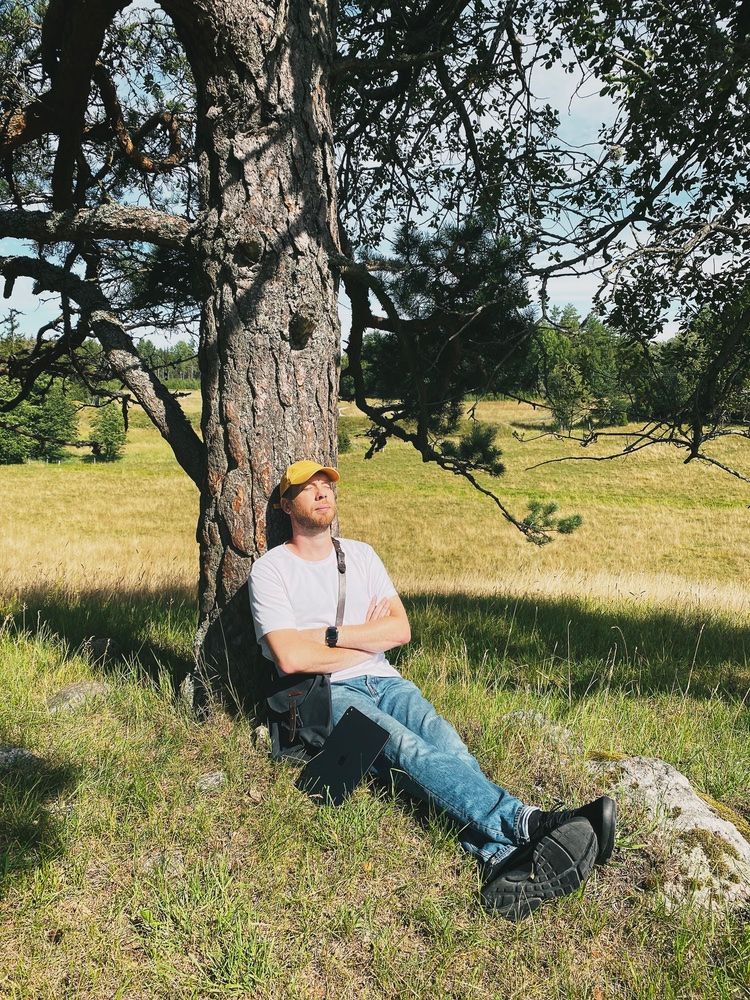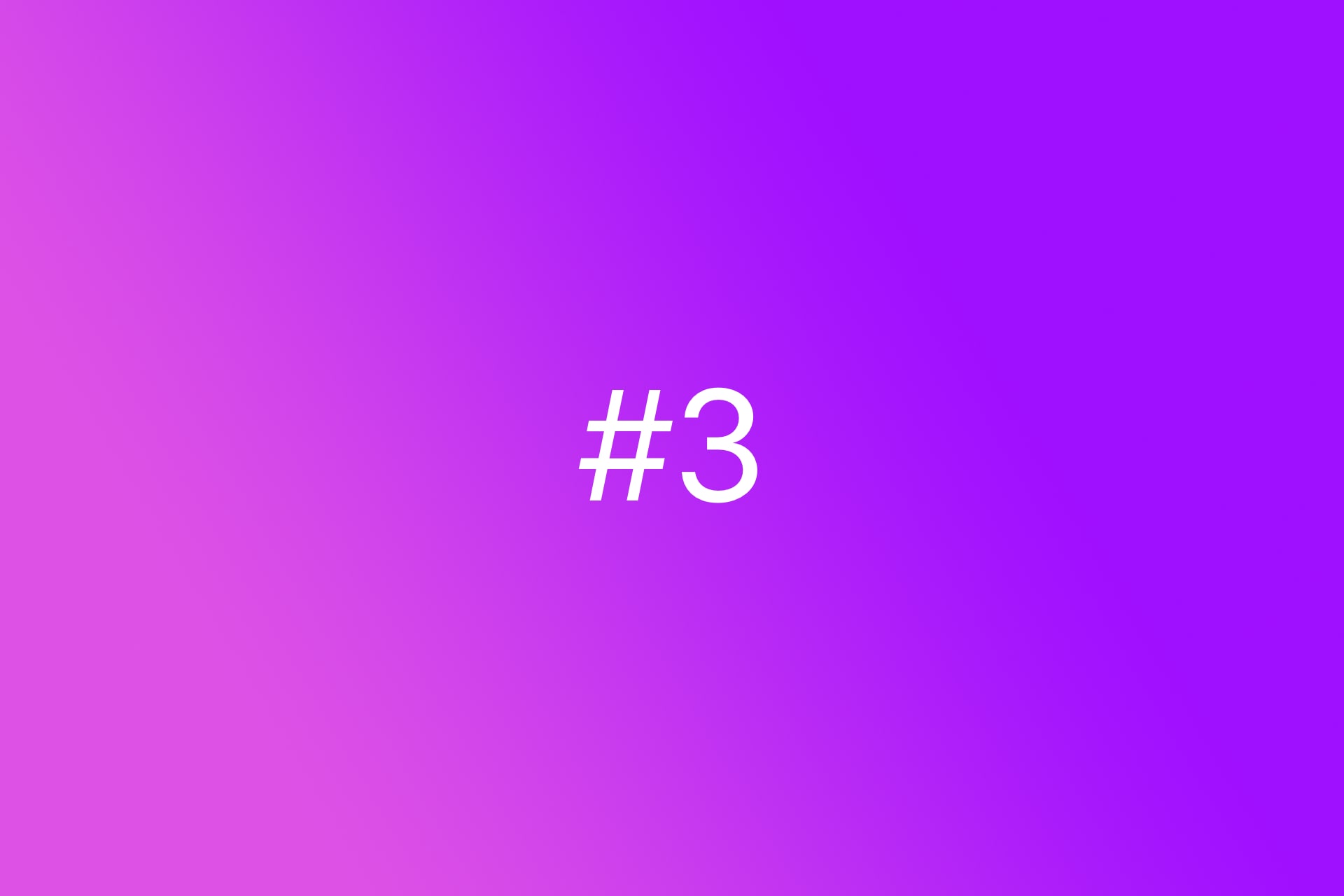🆓 This member post is free for all, thanks to our paying subscribers. Enjoy!
Hi!
After the first two issues, getting us off the ground in regards to why and how you should initiate the switch to iPad as your main computing device, and a bit more in-depth regarding which iPad model you should switch to, I figured it’s time to take a look at what I’m using. Perhaps more importantly, I’ll outline what sort of issues I have with my setup, where I still need a traditional computer, and so forth. Hopefully this’ll spark som ideas beneficial to your own process, started or not.
My name is Thord D. Hedengren, and I’m a writer, designer, developer, strategist, and tons more. I use my iPad Pro as my main computing device doing all those things, and also to run the Divide & Conquer agency. This is how I do it, and this is how it looks on my tiny desk in my summer (and pandemic-proof) home.
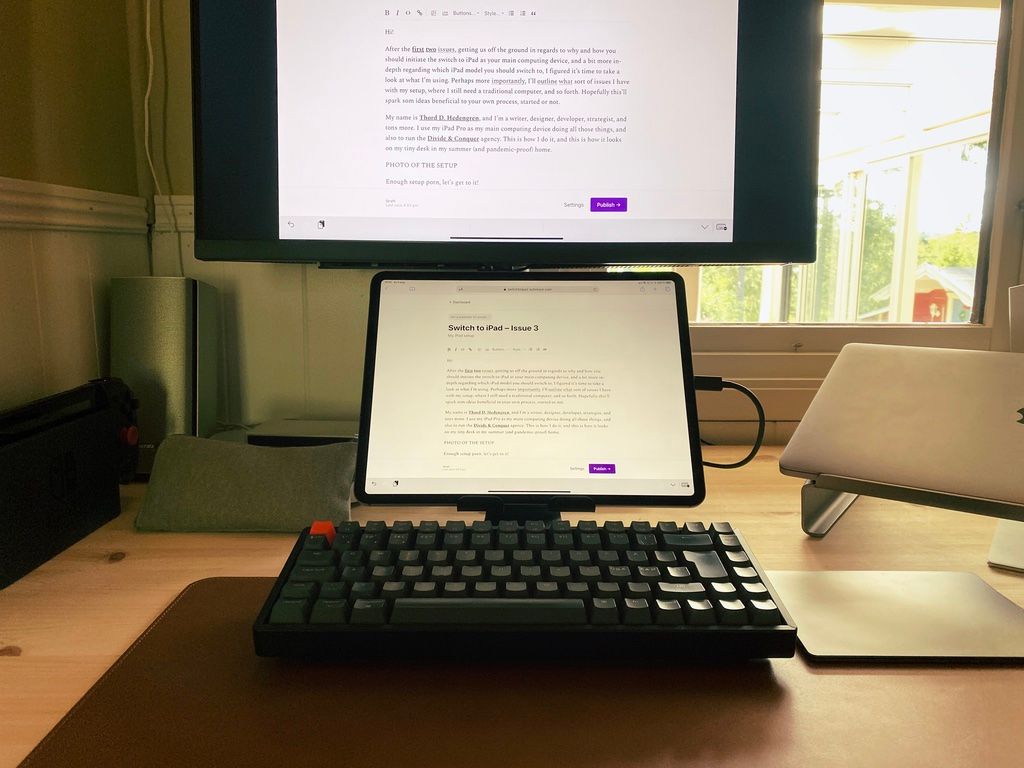
Enough setup porn, let’s get to it!
My device of choice
Ah, I’ve changed my mind regarding which iPad Pro model to use so many times, it’s ridiculous. I recently landed at the following though, after going through a brief love affair with the 11” iPad Pro (2020):
- iPad Pro 12.9” 1 TB (2018, but the 2020 model arrives next week).
- Magic Keyboard for portable writing, and protection.
- Apple Pencil.
I’m on the iPadOS 14 beta, which I normally wouldn’t do on a production device, but when I installed it, the 12.9” was just sitting there as an extra device, and now it isn’t. The 11” is still in the house, I gave it to my partner who loves it thus far. It’s a wonderful form factor, just a bit too small for some of the things I do. It was the Magic Keyboard (which I had for the 11” too) that made me switch back to 12.9”. I have big hands, and write just about everywhere, so the larger keyboard just works better for me on the go. Too bad that the package as a whole weighs as much as a laptop, but hey, priorities.
So that’s the heart of the matter. I supplement this with some accessories, and other devices, such as an iPhone 11 Pro and the 16” MacBook Pro. We’ll get to why that’s relevant later on.
Ergonomics
Sitting hunched over an iPad, or laptop for that matter, just isn’t good for you. As a writer, I do a lot of that, so I try to get the ergonomics right whenever I can. That often means leaving the Magic Keyboard, however wonderful it might be, in a drawer, opting to prop up the iPad Pro so that I can get a better viewing angle. It’s not always possible, and I haven’t anything like that in place on my desk as you probably noticed from the photo above, but there’s a reason for that: The screen is a 27” 4K BenQ monstrosity, and I can connect the iPad with a Thunderbolt cable. That means I do, in fact, get a decent viewing angle – it’s just not of the iPad screen in this case.
Getting the ergonomics right with just the iPad requires a stand of some sort. I like the Lamicall Tablet S stand because you can alter the angles somewhat, but I wish it was higher. Luckily that’s easy enough to remedy with a couple of hardcover books, a box, or something else. There are plenty of tablet stands that’ll hold iPads of all sizes, and most of them are clones of each other, so if you’re in the market for one, you can get one for cheap. An even better, albeit less minimalistic, solution would be to get one of those tablet arms to mount your iPad in the appropriate height.
I won’t get caught up in general ergonomics here, but it is an important issue, just as it is with most, if not all, laptops. You want to look straight ahead, and you want to detach your keyboard from the device, which means stand-alone gear.
Keyboard and trackpad
Yep, I use both an external keyboard and a trackpad with my iPad Pro, at least when I’m at my desk. When I’m not, I happily use the Magic Keyboard, which is great and has both. The Smart Keyboard isn’t as good, but I’m one of those people who like the finish and feel of the keys. Sometimes I miss it, but most of the time I value the MacBooky feel to the Magic Keyboard keys, and the fact that there’s always a trackpad available when I’m away from my desk.
Let’s start with the trackpad, because getting mouse pointer support i iPadOS has helped a lot with writing. It’s easy to target and select words, so editing is a breeze, and anyone who’s been writing professionally knows you spend a lot of time doing just that. If you’re a developer, you’ll appreciate it for the same reason. The implementation of mouse support is a game changer, it just makes sense in so many situations.
That also means that I have a stand-alone trackpad for my stationary setup. I have a black Magic Trackpad 2, which is by far the best trackpad you can get, and it works great. Having it on the side of my keyboard works well for me.
My keyboard of choice is the Keychron K2 wireless mechanical keyboard (with brown switches, if you’re into that sort of thing). It’s noisy, as all mechanical keyboards are, but I find that it helps my writing rhythm. Also, it’s wonderful to type on, backlit (in garish rainbowy fashion, or just a solid color – I prefer the latter), and compact yet sturdy. It might be marketed as a small alternative for mechanical keyboard users – and it is – but don’t mix that up with a portable option, because it’s not. There are some weird key placements, as is common with smaller keyboards, but nothing horrible, and you get all the function keys and whatnot, just like you would on an Apple keyboard. It still amazes me that the Magic Keyboard (the one for the iPad Pro, not the bluetooth version meant for Macs primarily) doesn’t have function keys. Logitech does that very well with its offerings, so if that’s important to you, look there.
Accessorize
I carry a small pouch with the necessary cables, chargers, and adapters. There’s an USB-C to USB-C charging cable, but also an USB-C to Lightning for my iPhone, and the charging brick that comes with the iPad. For charging at home or the office, I use 30W chargers, but it’s too bulky to carry in my small Peg & Awl Hunter’s Satchel.
In terms of adapters, I have the USB-C Digital AV Multiport Adapter from Apple, which is useful for most cases. I used to carry an USB-C SD card reader too, but I don’t bring my camera on a daily basis anymore, so it’s in the camera bag now. I’m looking to replace both of these with a compact adapter instead, because I rarely need anything other than SD card connectivity, HDMI, or old school USB – and these days that last one is all but dead. In fact, I carry a small USB 3.1 to USB-C adapter, so I could get away with a compact multi-adapter without that old and bulky USB port. There’s a bunch of those from Alogic and Satechi, some of which are sitting in my review drawer, so I expect to get back to you on this soon.
There’s more stuff in my pouch, but other than the Pencil – which I keep there – and a cleaning cloth, it’s not exactly iPad related, so we’ll leave that for another time.
Traditional computing needs
All in all, I don’t need a traditional computer for most things these days. I’m happy with my iPad setup, but it’s not done yet, not perfect by far. I’ll wrap this up with three lists for you, entirely tailored to me and my needs, but you might recognize yourself somewhere. I’d wager we’ll get to the nitty-gritty details of each and every one of these bullets in the coming months.
Things I prefer to do on my iPad Pro
- Write and edit text (in Ulysses and Pages primarily).
- Work with photos (using Darkroom, Affinity Photo, and Pixelmator Photo). The Pencil is amazing here.
- Cut and edit videos in LumaFusion. I usually record using an iPhone based setup, so it’s a great fit.
- Anything involving signing or marking up PDFs.
- Read, both news and various types of longform pieces. Most of my fiction consumption is on a Kindle Oasis though, because e-ink is amazing.
- Sketch and draw, anything from website wireframes to ideas of all kinds.
- Take notes, which I do by hand in GoodNotes, using the Pencil exclusively.
- Email, web browsing, social media management, and so forth.
- Project and task management (often using Todoist and/or Basecamp). This also includes communication using Slack, Telegram, Skype, and so forth.
Things I can do on my iPad, but it’s a bit cumbersome so I prefer the MacBook Pro
- Develop websites (using Textastic and Working Copy, and relying on a git-based publishing workflow). Some projects require quite a setup to work in this fashion, others are better suited.
- Designing interfaces for production continues to be troublesome, even though it shouldn’t with apps like Affinity Designer.
- Typography heavy things, because Adobe won’t play nice and I hate them for it.
- Book keeping, invoicing, and related banking tasks, due to shitty web interfaces.
- Anything involving Google, because their apps are pretty lacking… Luckily, it’s not much these days.
- Large spreadsheets in Numbers work on an iPad, but things take too long.
- Creating ebooks, although this might’ve changed and I’ll get back to you on the matter.
- Teleconferencing.
Things I do on my MacBook Pro
- Design that relies on collaboration usually requires Figma (the web interface doesn’t work on iPadOS) or Sketch (Mac only).
- Things that require Xcode.
- Laying out products for print, although I believe Affinity Publisher will take care of this when it launches.
My goal is to move every single bullet from the second list – Things I can do on my iPad, but it’s a bit cumbersome so I prefer the MacBook Pro – to the first one in the near future. It’s all things that works already, just not perfectly so. The reason could be inexperience, flawed apps, or that I haven’t found the workflow for me just yet.
The last list is trickier, because there are things that just aren’t possible on iPadOS yet. Not much to do about that, if you can’t supplement or replace them with other apps, services, or solutions.
We’ll revisit these lists in the future to see how I’m doing.
There you have it, my current setup! I’d be delighted to hear from you all if you’ve run into the same problems I have, and how you’ve solved them. Setup photos are also very much appreciated, who doesn’t love those? Just hit reply and drop me a few lines, or @tdh on Twitter if you prefer.
Issue 4, which is another free one, will take a closer look at the stuff you want, or need, for your iPad. It’s the last in our basic crash course, and it’ll make that dinging sound in your inbox on Friday.
Until then, have a great week!
In the wild…