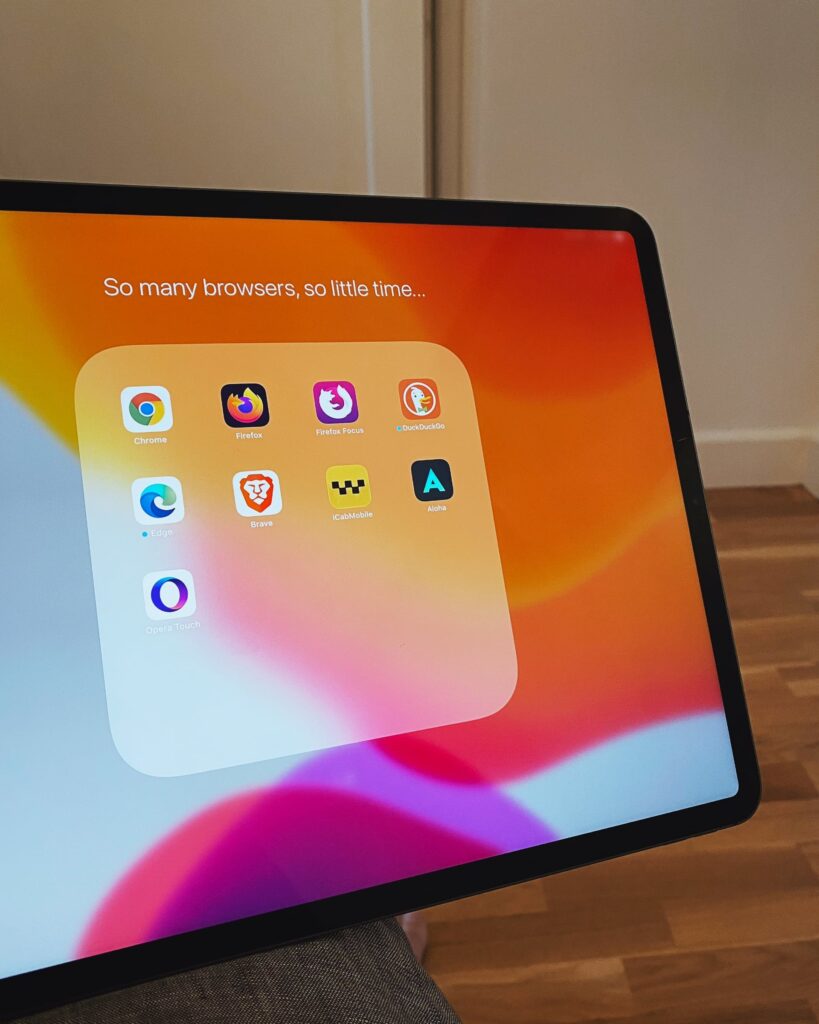🆓 This member post is free for all, thanks to our paying subscribers. Enjoy!
Hi,
A lot of the things we do on our iPads involve the web browser, which – for most iPad users – is Safari, sometimes begrudgingly so. After all, Safari isn’t the most used web browser on the Mac, even though it comes pre-installed there, just like on the iPad.
There are alternatives to Safari on the App Store, and that’s what we’re going to talk about today.
The Webkit thing
Apple’s web browser, Safari, uses the Webkit rendering engine to display websites. The same engine, or fairly close to it, is used on Safari for macOS too, and by some other browsers. It’s not the most commonly used rendering engine though, Google Chrome and Microsoft Edge are both built on top of Chromium, the open source rendering engine that powers Chrome, and many other web browsers. But all that is on Mac, Windows, and even Linux – Chromium and its ilk aren’t allowed on the App Store for security reasons. So every web browser that you download from the App Store is powered by Webkit, which means that they should all render web sites in the same way.
Or, to put it frankly: They’re all Safari browsers with different interfaces and feature sets. So why not use Safari?
This isn’t so much about rendering engines though, it’s more about removing friction. If you use Google Chrome on your traditional computer, you want the sync features, the bookmarks and passwords, and so on. That’s what we’re after here, trying to make the transition smooth between devices.
🌎 But why not use Safari?You won’t go wrong with Safari, it’s the one I prefer most of the time, so if you don’t have any issues with it, or aren’t experiencing any while using another browser on your traditional computer, then by all means keep Safari. You don’t have to swap out the default apps, after all.
Setting the default browser in iPadOS 14
As of iPadOS 14 (which is out now), you can change the default web browser. That means that you can open links from other apps in other web browsers than Safari. The web browser must support this feature, and most of the big ones do. In fact, every browser below except iCab Mobile, supports the default browser feature.
To set your favorite web browser as default, just open the Settings app and find the settings panel for the browser. There, tap the Default Browser App option, and pick the one you want. Done!
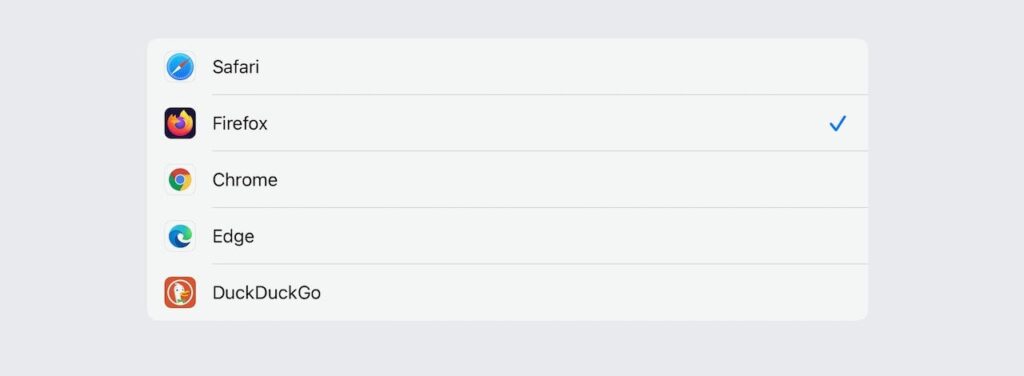
The browsers
If you search for “web browser” on the App Store, you’ll find a ton of alternatives. Many are functional but not exactly useful anymore because their killing features were things that are default in Safari and other browsers now. Others are forgotten, not updated for years. The following five browsers stand out for some reason or another.
Google Chrome
The most obvious pick of all is Google Chrome (free) because that’s probably what you’re using on your traditional computer. Now, Chrome on iPadOS is certainly a capable browser, and if you rely on password sync then this is a must for you. Just don’t expect Chrome to run any extensions you might use, because this isn’t the Chrome you’re used to, it’s a Webkit browser in Google clothing, with all that entails.
Why use Chrome on iPad?
- Syncs all your Google data.
- Clean and simple interface.
- Can choose to open emails in the Gmail app (but see below).
📧 Default mail appsJust like with web browsers, iPadOS 14 lets you pick your default mail app. Support is rolling out aggressively right now, including for apps like Spark, Hey, and Gmail. The procedure is the same, find the app setting, and pick the new default mail app there.
Edge
Microsoft has stopped supporting Internet Explorer, and the latest version of Edge on Windows and macOS is actually powered by Chromium, so it’s even compatible with Chrome extensions. None of that works on Edge for iPadOS (free) though, just like with Chrome. And just like Chrome, the main feature is data synchronization – passwords, bookmarks, and so forth. Just login with your Microsoft account and you’re good to go. Edge does look better than Chrome in my opinion, and it feels a bit snappier, but in the end, the reason to run Edge on your iPad is if you use Edge on your traditional computer.
Why use Edge on iPad?
- Syncs all your data from traditional computer Edge.
- Looks pretty good.
- Can send and open content to Microsoft account connected devices nearby.
Firefox
Mozilla’s Firefox (free), or Firefox Browser as they’re sometimes calling it to differentiate from other Firefox apps and services, is a pretty solid alternative overall. It syncs passwords and the like using Firefox Sync, and supports multiple email apps for opening email links you might click on. You can easily find bookmarks and open tabs from other devices if you’re logged in to Firefox Sync. All in all, a good alternative for Firefox users. And of course, Mozilla is very privacy focused, so this could very well be a good middle-ground if you’re concerned of corporations tracking you.
Why use Firefox on iPad?
- Syncs data using your Firefox Sync account.
- Built-in support to open email links in multiple apps.
- Mozilla is a reliable player when it comes to your privacy.
🗝 About Firefox FocusThere’s another Firefox web browser, called Firefox Focus, that also doubles as an ad blocker. I find Firefox Focus lacking as a browser, but the ad blocker feature can be combined with Safari and thus making sure that tracking scripts and ads won’t bother you.
Brave
Brave is a web browser focusing on privacy, with built in blockers for ads and tracking scripts and pixels. It’s one of many such options out there, but probably the most used one across the platforms. Brave also comes with a VPN solution that you can subscribe to, on iPadOS (and iOS) only at the moment. It’s a pretty pricy VPN, but easy to activate so if you’re buying into the Brave concept – which also revolves around tipping content creators with their BAT blockchain token thing – then it’s a plug and play solution that secures your web browsing on open wifi networks. It’s a good alternative for the privacy minded that doesn’t want to install an ad blocker app.
Why Brave on iPad?
- Privacy enabled by default.
- Optional VPN subscription available.
- Snappy browser.
iCab Mobile
iCab Mobile (about $4/€4 depending on where you live) is something as rare as a paid (!) web browser, but it’s been a standing staple on my iPads (and iPhones) for years now. Features like kiosk mode, user accounts with logins, auto-delete history and clearing of cookies, extensive keyboard support – with plenty more – makes it the most feature-packed web browser on this list by far, maybe on the whole App Store. Back in the day, iCab Mobile was a must because some web sites would give you mobile versions based on the browser you were using. Today most browsers can request the desktop version, which usually solves things, but iCab Mobile takes this one step further: It can mimic other browsers, making them give you, say, the Internet Explorer 10 version, if there was one. Or just make the web sites think you’re on Safari on a Mac, thus removing stupid touchscreen “features” someone thought was a good idea.
Why use iCab Mobile on iPad?
- Crazy amount of features (if you need them).
- Keyboard support.
- Can mimic other browser’s ID.
Picking the right web browser is mostly about what you use on other devices, because you obviously want to sync things. That means that most of you will probably be Chrome users by now. Personally, I prefer Safari, with Firefox Focus as an ad and tracking blocker – there are plenty of those available if you want more granularity. I always keep iCab Mobile installed though, because some sites might misbehave when they detect a touchscreen, and iCab can trick them.
What’s your favorite web browser on the iPad? Do you use an ad and tracking blocker app? Hit reply and tell me, or tweet to @tdh.
Until next week, have a good one!
In the wild…