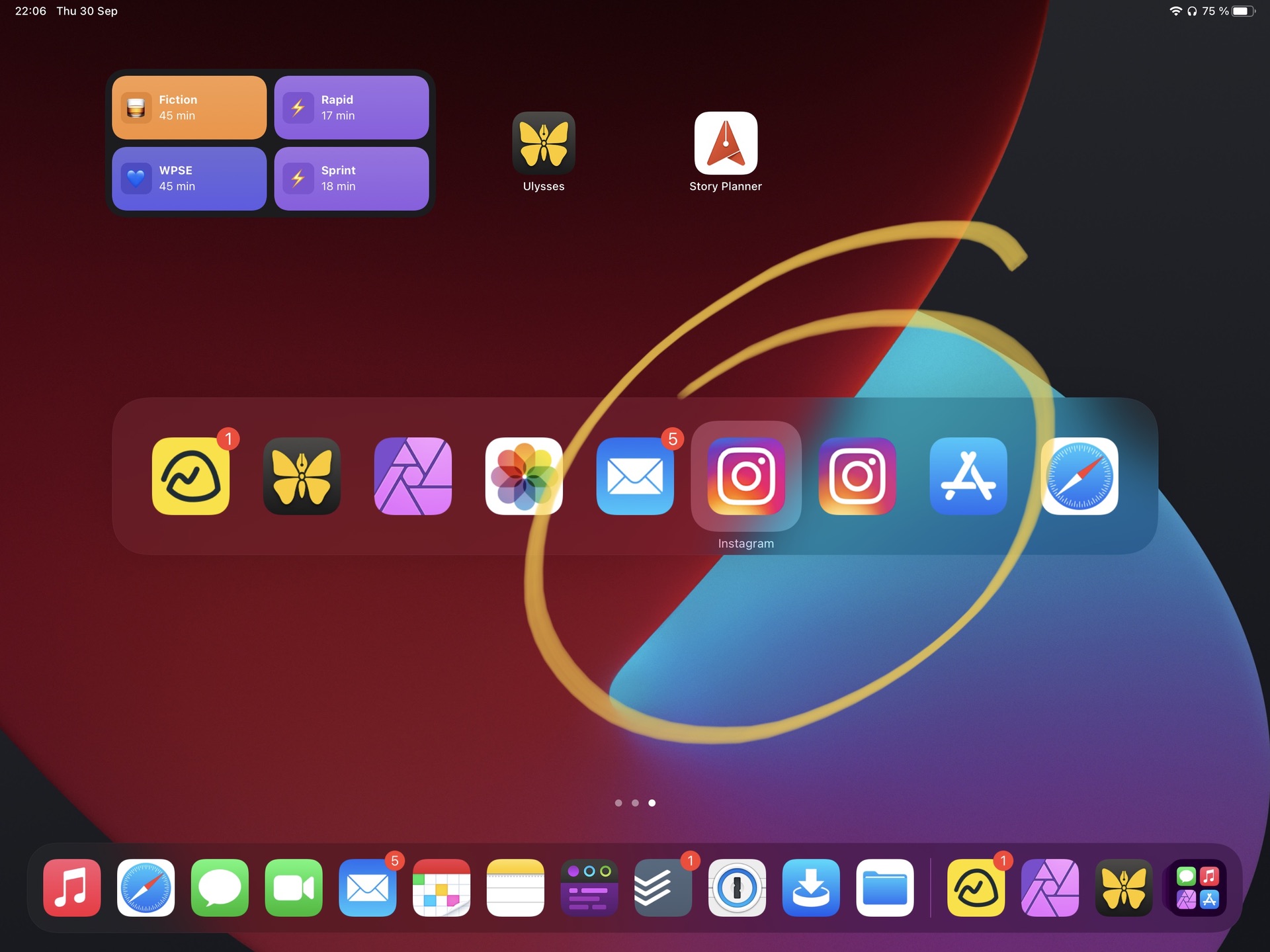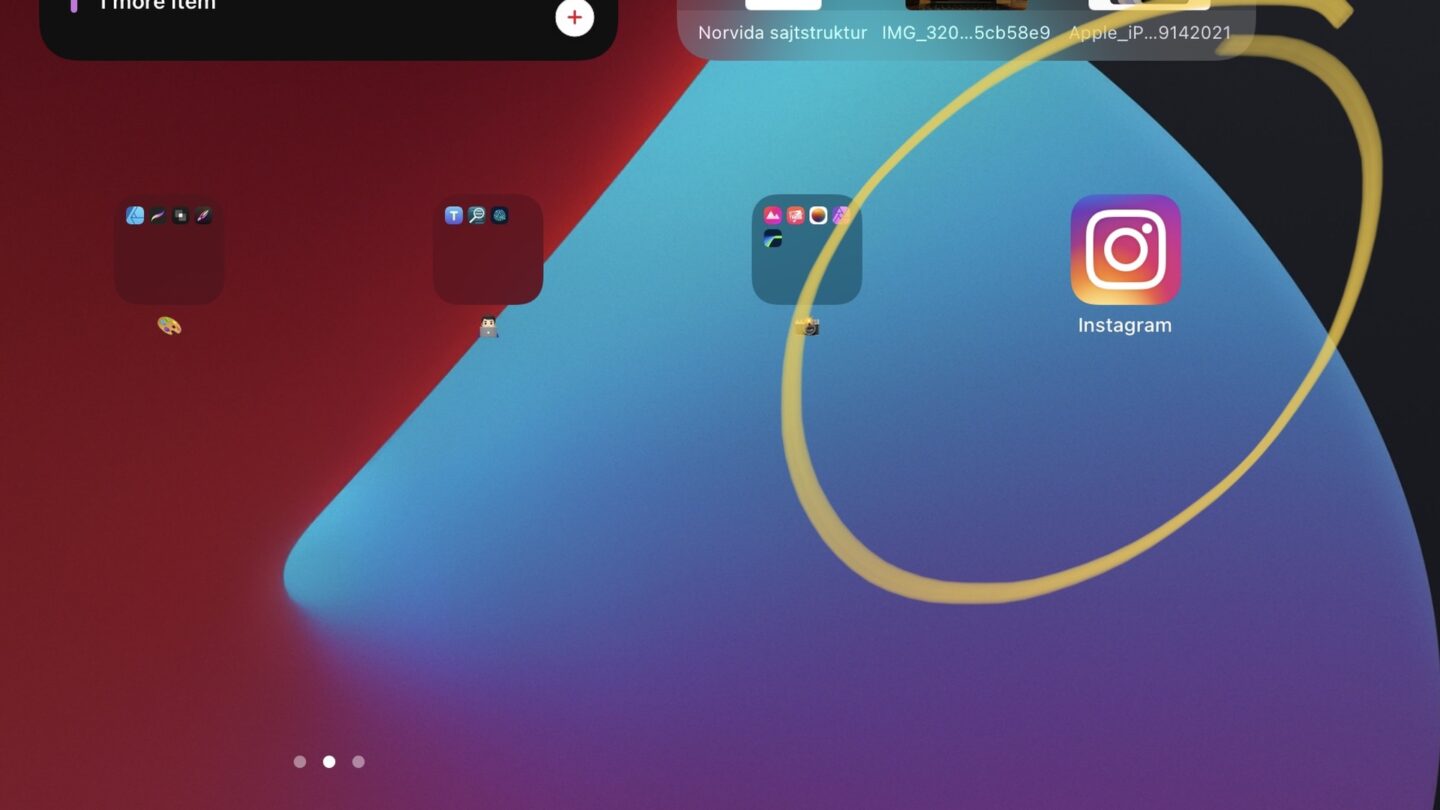Instagram famously has no iPad app, they’re iPhone only. Recently, they even said that they “would love to do an iPad app”, but it wasn’t in the future. That’s, obviously, utter bullshit because said iPad app has surfaced unintentionally several times.
But don’t worry, you can get Instagram on your iPad, without relying on third-party apps. Here’s how.
The solution to the problem is adding Instagram’s web app to your homescreen. It’ll even show up in your app switcher, you can add it to your dock and everything.
First, point your web browser (probably Safari) to instagram.com, and login with your Instagram or Facebook credentials. (You don’t really need to log in, but I recommend it.)
When you’re logged in, press the share button in your web browser, and choose Add to Home Screen. This’ll prompt you for a title (i.e., Instagram) and URL (don’t touch that).
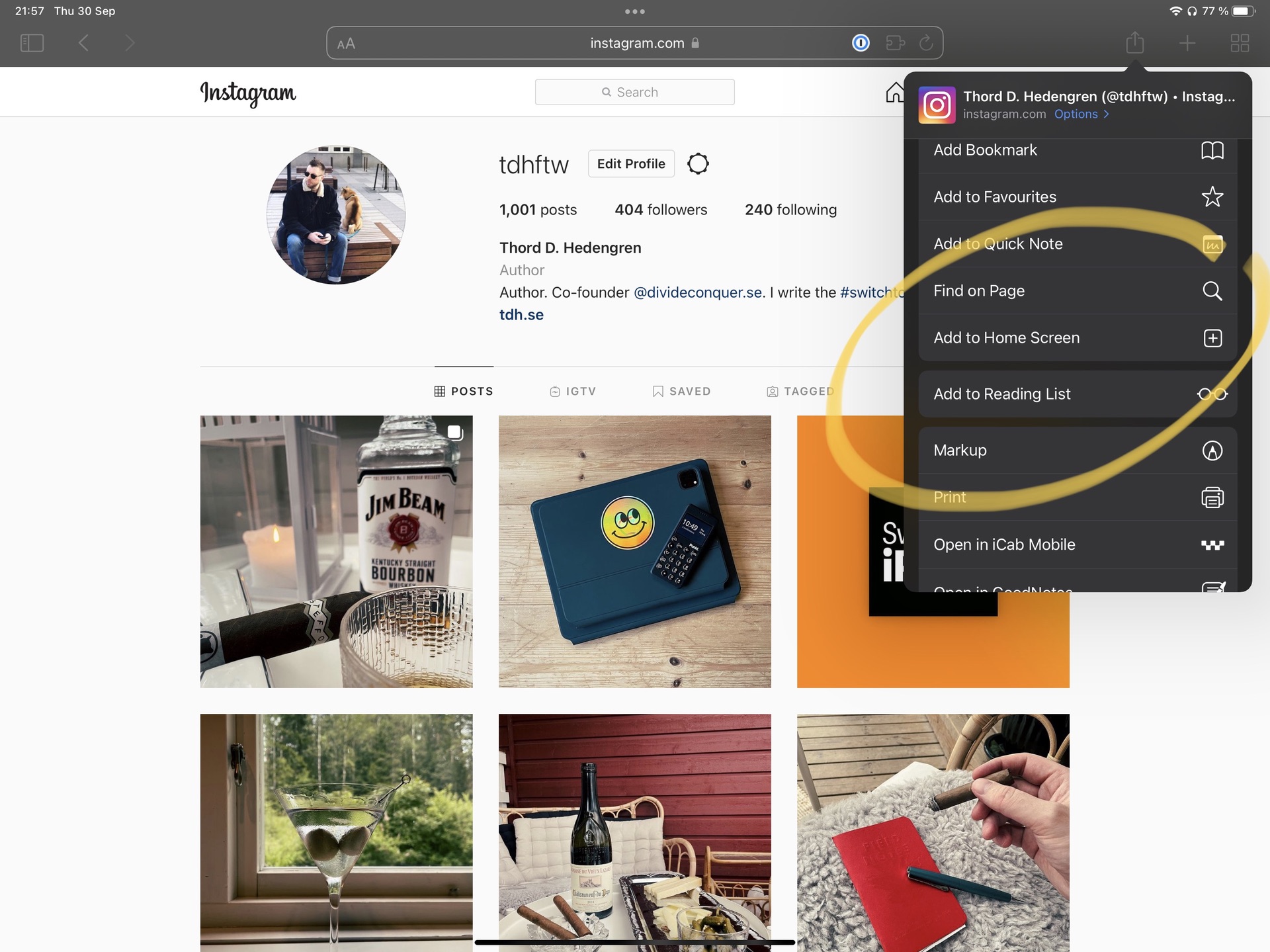
Now you’ve got an Instagram icon on your homescreen, just like you always wanted. Say goodbye to productivity! Well, perhaps not quite yet. Tap that icon.
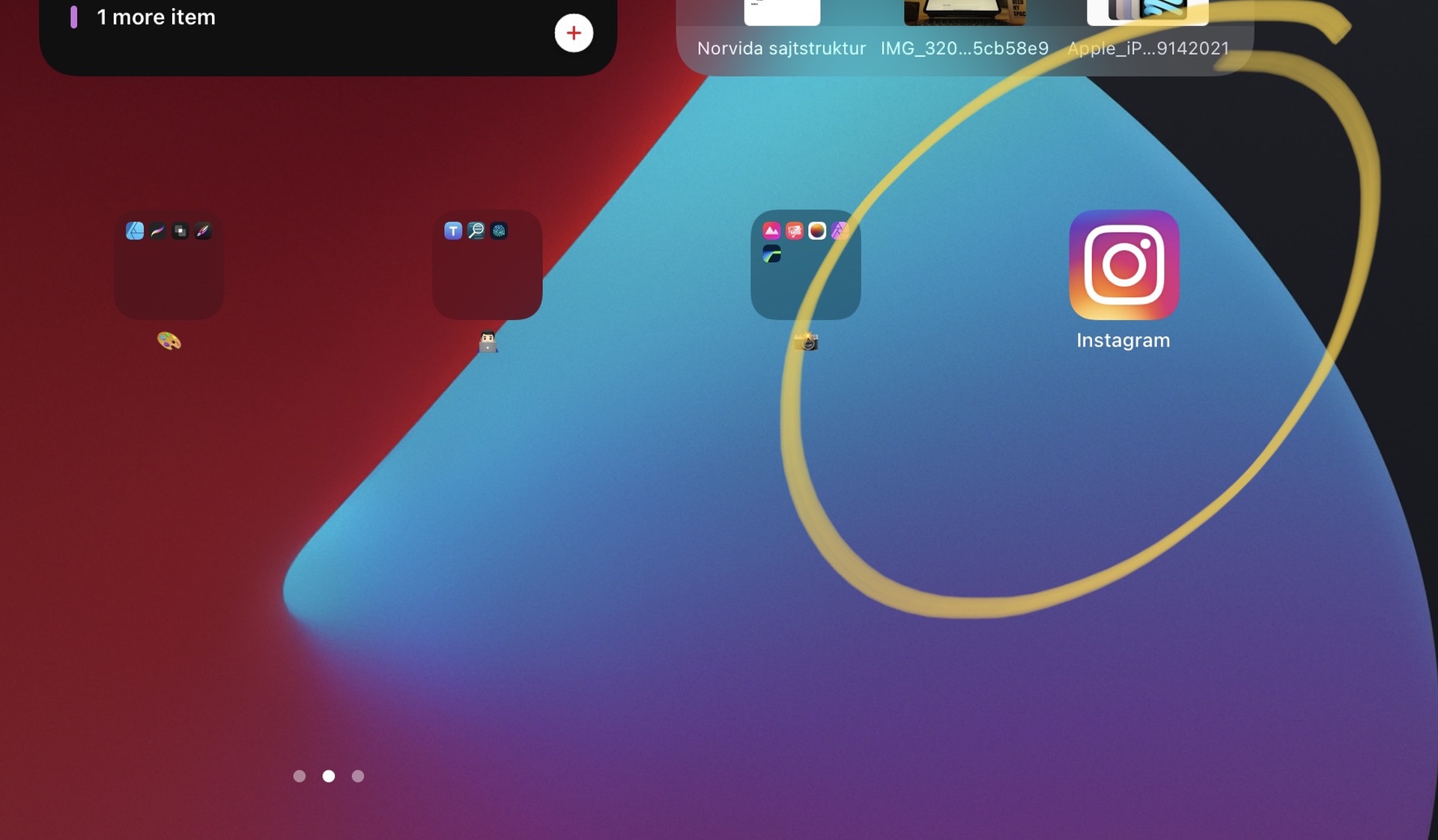
What, another login prompt? Yeah, because this is its own instance of Safari (or Webkit, rather), you’ll have to log in again. Go ahead and do this.
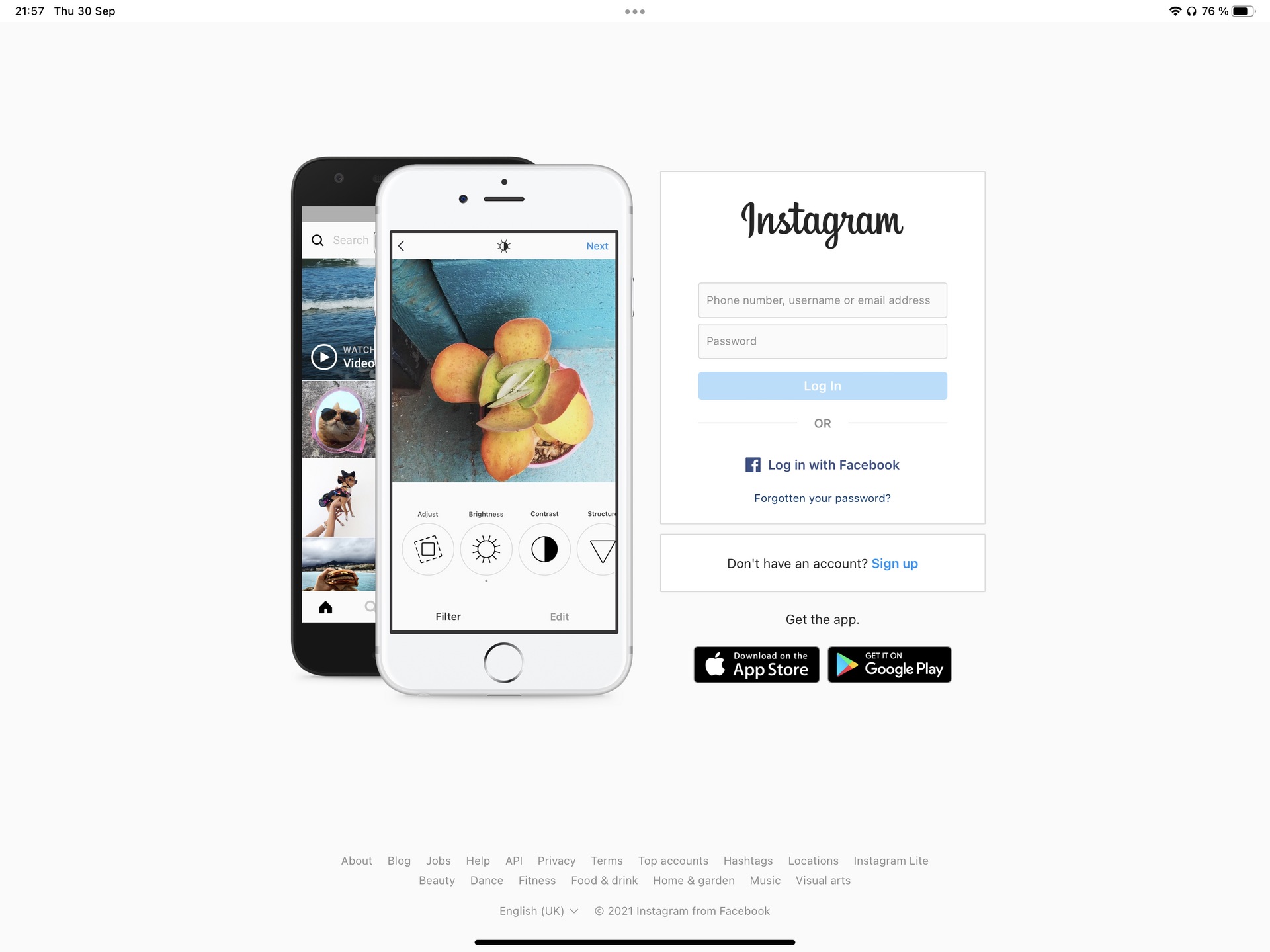
And, that’s it! You’re now logged in to Instagram, and you will be when you tap that icon on your home screen. It’s almost like having a proper iPad app, isn’t it?
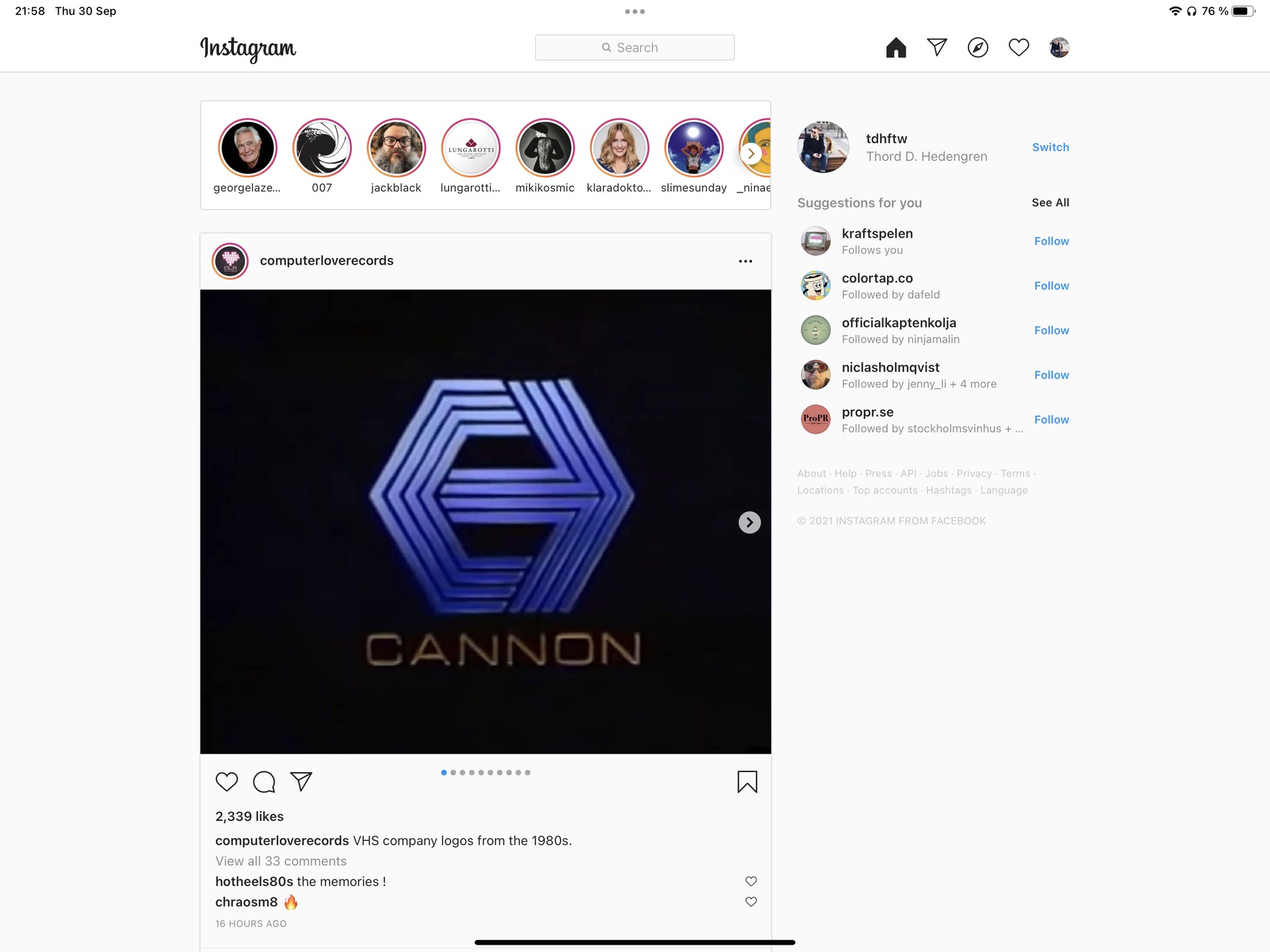
Okay, so hold your horses. Instagram’s web app isn’t exactly as feature-packed as its iPhone app. For one, you can’t upload photos, but you can browse your feed, watch stories (but not interact with everything, some though), direct message people, like and comment, and all that jazz. I must say that I prefer the stories interface on my iPad, despite its limitation, it’s just a nicer way to watch them, particularly in landscape mode.
So, what if you want to post something to Instagram? There are third-party options, but the easiest way is to install the iPhone app on your iPad. This’ll get you an iPhone window in the center of your screen, and despite the size is right, you can’t put it in Split View or Slide Over, which kind of sucks. Luckily though, iPadOS 15 finally (yes, finally) let’s use iPhone apps with the right rotation in landscape mode, so it’s at least a viable way to upload those photos of your cat/lunch/dog/drink. Like I do.
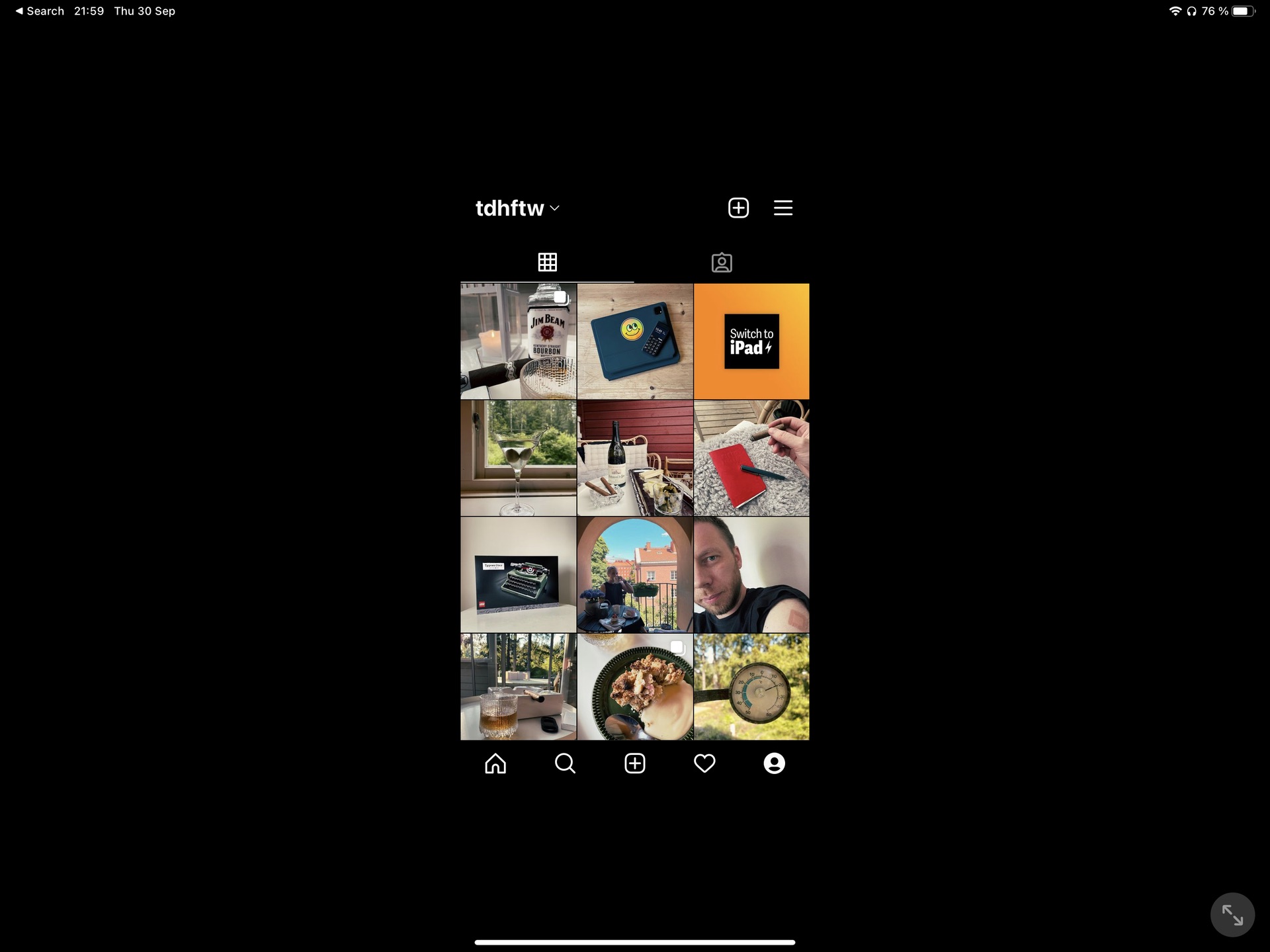
And yes, this means you’ll have two Instagram apps. Oh, the madness!