🆓 This member post is free for all, thanks to our paying subscribers. Enjoy!
Hi there!
You might not know this, but I’ve been working with web design and development since the mid-90s. A lot of that has been WordPress-related (I’ve written a couple of books on that, by the way). If you’re familiar with WordPress, you probably have thoughts on the writing experience in the admin interface. Luckily, there are apps for that, including an official one, that can give you a different, if not better, experience.
I’m writing this in Ulysses, a markdown writing app. It’s where just about all my writing ends up these days, although there are great alternatives, more on that in a future issue. Ulysses supports publishing to several online publishing system, including WordPress. That, for me, is awfully nice because it means I can publish my posts on the Switch to iPad site directly from Ulysses.
⌨️ Compatible publishing platformsUlysses supports WordPress, as previously mentioned, which includes both self-hosted WordPress and the WordPress.com service. You can also publish to Ghost and Micro.blog.
Getting set up with publishing is easy enough. Tap the three dots menu icon in the top right when in a sheet (that’s Ulysses speak for document, sort of), and choose Export. This brings up the export interface, which includes PDF, rich text, HTML, and lo and behold, something called Publishing. This is what you want.
If you haven’t connected a site to publish to, you’ll need to do that. This varies a bit depending on your platform of choice. For WordPress, it involves the site URL (i.e., https://switchtoipad.com for Switch to iPad), and your username and password. Fill that in, authenticate, and you’re good to go.
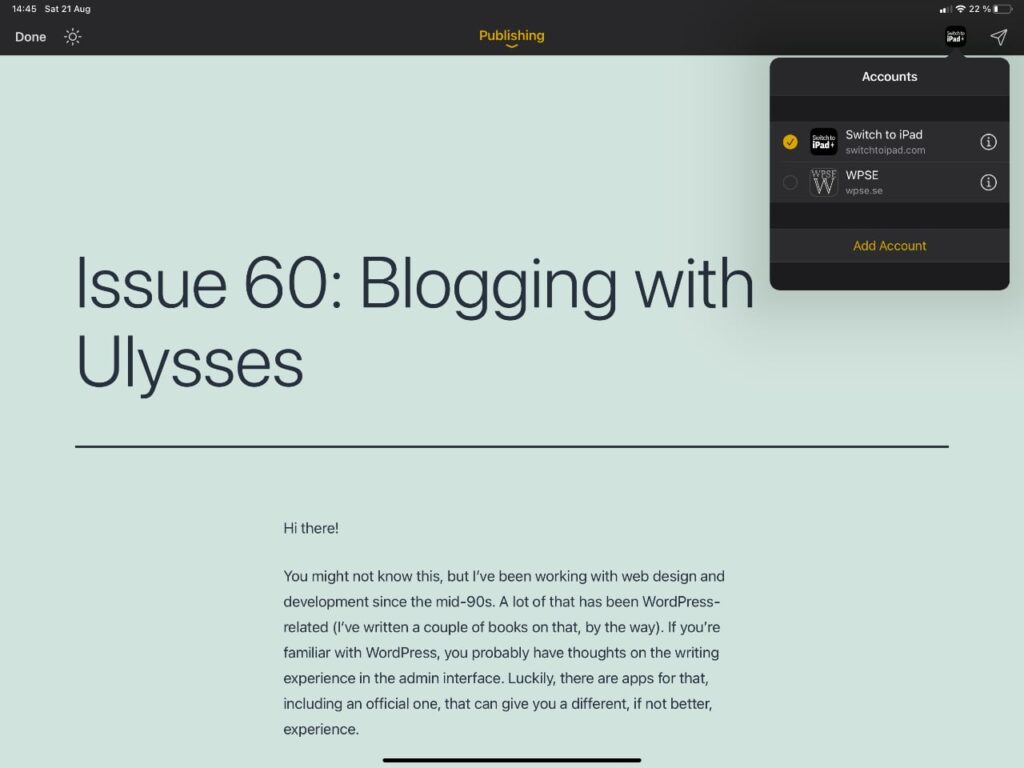
Now, you’ll get a preview of your post in a default theme. It’s possible to install, and create, other preview themes, but chances are you have a theme of your own that isn’t available. That’s usually okay, though because what you’re looking for is weird formatting, and how images is behaving.
As for formatting, your Markdown markup is converted into HTML (although you can choose to keep the markdown, if you’ve got that sort of setup). That means that all links, text formatting, headings and the like will be respected. Just about every post on the Switch to iPad site has been written and sent to WordPress from Ulysses, and I’ve yet to find something that wasn’t honored in the conversion.
Images are a different beast. You drop them in Ulysses, place them where you want them, and they’ll join the post when you publish them. That means that they’ll end up in the media library and everything, as you’d expect. However, at least for WordPress, there’s no way to do specific image settings, such as aligning them left or right, giving them the wide or full setting, and so on, so that’s something you’ll want to edit in the admin interface.
This brings us to the post settings screen in Ulysses, and the fact that you can choose if the post should be published immediately, or saved as a draft. I save mine as drafts most of the time, to tweak the images in the WordPress admin interface, and to add the read more tag. Since the Switch to iPad site has a blog-like post feed, and I prefer not to display the whole post on the front page, I need to add that read more link. You might not, so that might not be an issue for you.
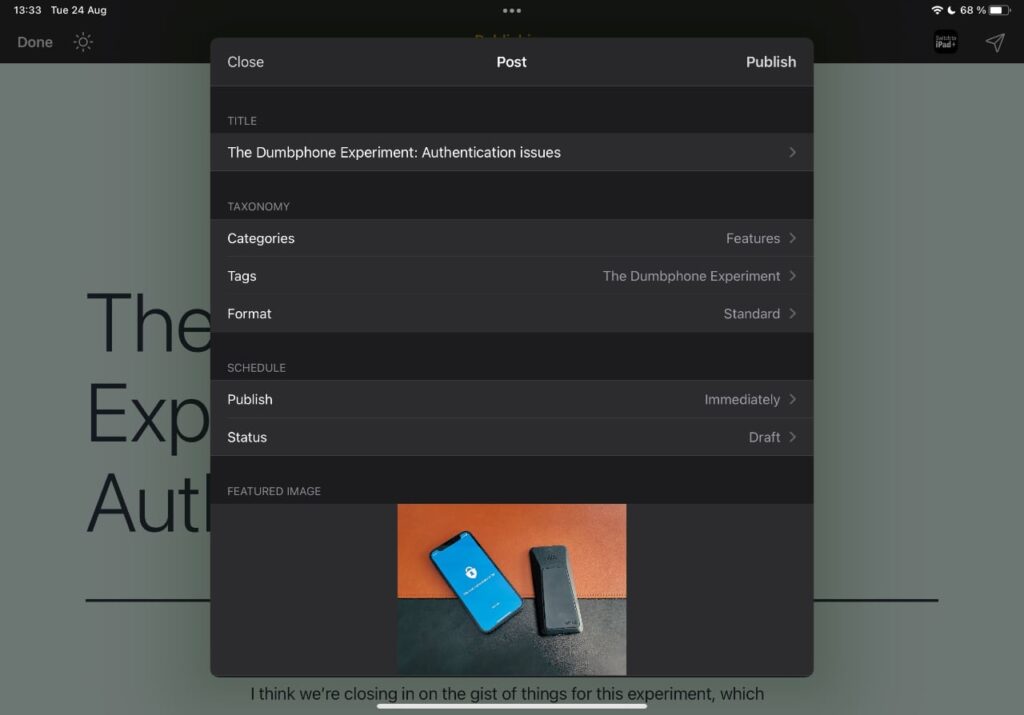
Apart from that, you’ve got all the necessary settings for your post on that screen. Categories, which are pulled from your keywords if possible, and tags (also from keywords when appropriate) are all there, with auto-complete if Ulysses knows about them from previous posts. You can change the post’s permalink, publishing date, pick a featured image, and so forth. Finally, there’s an option to either view the post in your web browser after publication, or open it in the admin interface, which saves you a couple of seconds. You can even update posts, as of that latest Ulysses update you might’ve read about, although that feature isn’t available for all platforms just yet.
To me, being able to write and publish posts from Ulysses saves time. While I think that there are merits and benefits of the WordPress admin interface and its post editor, I also feel it’s overkill for most of the things I publish. I don’t like writing in a browser to begin with, and given the nature of my posts, I don’t need most of the editor’s features. Again, you might disagree, and I’m happy to say that the WordPress editor has gotten better for touchscreens in the past year, it used to be horrible.
Ulysses isn’t the only app that can publish to different online platforms, but it’s the one I’m currently using. We’ll get to the alternatives later on. In fact, there might be a case for having several apps for this, especially if you publish to multiple sites, and want to keep things separate.
♾ Multiple sitesYou can add several sites and accounts to Ulysses. Just tap your site’s name in the top right, and add another one from there. That’s where you jump between sites as well.
That’s it for the sixtieth issue of the Switch to iPad newsletter. I hope you’ve enjoyed it. Now, if you excuse me, I’m going to keep writing. Have a great day!
— Thord D. Hedengren ⚡️
