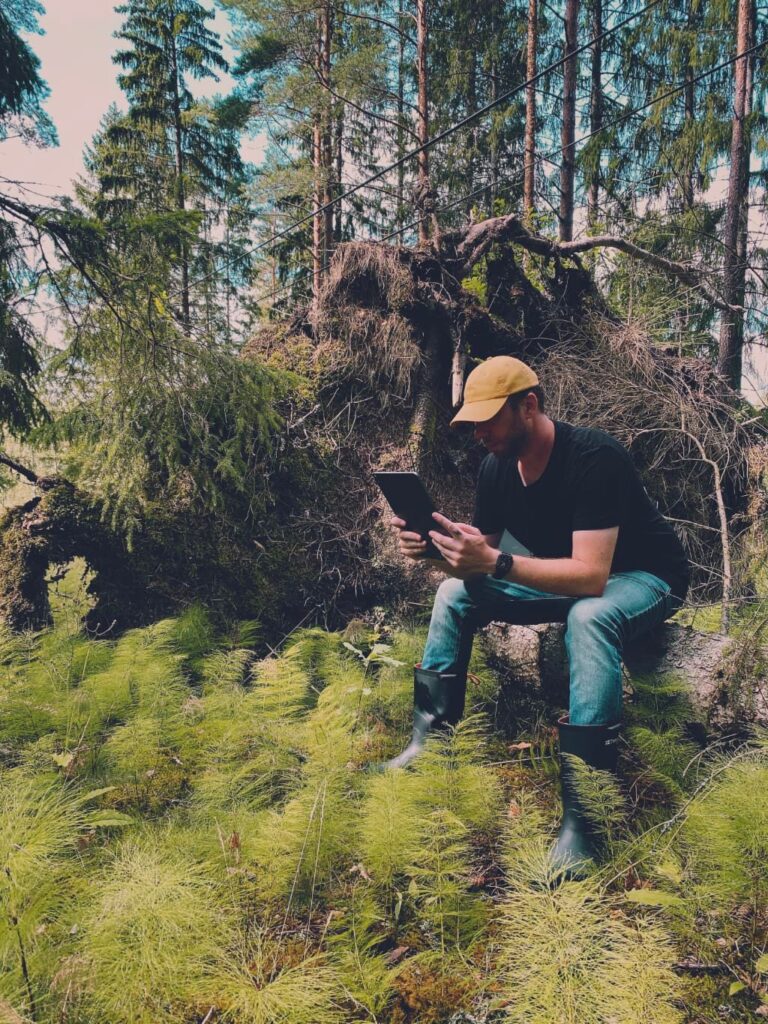🆓 This member post is free for all, thanks to our paying subscribers. Enjoy!
Hi!
I hope this letter finds you well. I’m wrapping it up the same day as you’re going to get it, which is unusual – I like to have an issue or two ready in advance, but life got in the way, as it sometimes do. So here we are, and that’s fine, because the sun is shining and my primary computing device is very much portable.
My name is Thord D. Hedengren, and I’d like to tell you a little bit about Gladys, a file drawer app that’s making my iPad life so much easier.
File drawer?
File management used to be a real chore on iOS, and there were a lot of wonky solutions to make life easier. Things got better when Apple introduced the Files app, but not nearly good enough – especially if you compare it to Finder on macOS. Well, the Files app has come a long way since then, and it’s better and easier to use than ever in iPadOS 14 (which is in a pretty buggy beta right now – don’t run it on your main device unless you’re feeling adventurous!).
The term file drawer app came to be during this period. It’s a term for apps meant to hold your files, as a sort of middle ground – or drawer if you will – so that you can easily get to them in other apps. Let’s say you wanted to attach a PDF to an email, a task that works perfectly well today with most email apps thanks to the Files app. Back then you’d open that PDF in Safari, use the share sheet to share it to the file drawer app, and then you’d open the file drawer app in Slide Over view on top of your email app, and drag the PDF in there. And yes, that’s assuming all apps support drag and drop, which they don’t.
Yeah, it was a mess back then. The iPadOS platform is in a much better state today, and you could argue that you don’t need a file drawer app at all.
Actually, do you need a file drawer app?
Let’s go down that route, shall we? When do you really need a file drawer app today? Just about any app can browse and pick files from the Files app, so assuming you can get the file in question in there, you’re good. With the advent of proper downloads in Safari, this is easier than ever, since the downloaded files end up in the Downloads folder within your Files app, for easy access. And if it’s a ZIP file, you just tap to open it, right there in the Files app.
You even have an instant recent files drawer feature of sorts, thanks to the dock. Long press on the Files icon in the dock and you’ll see your latest files, which you can drag and drop from that view into your active app. Or just put your Files app in Slide Over (or Split View) to browse your files, and drag and drop from there. That is, in fact, exactly what a file drawer app does.
Let’s take a break and talk real quick about Slide Over and Split View, which are key features when working with on the iPad.
Slide Over is when you place an app (in an iPhone sized window) over your active app. You can put an app in Slide Over by swiping in from the right, and browse your open Slide Over apps by pulling up on the small menu bar at the bottom of the Slide Over app window. Opening an app in Slide Over in the first place is done by dragging the icon from the dock, over the open app window.
Split View is when you have two apps side by side. Instead of dragging the icon from the dock to sit on top of your current open app, you drag it to the side of the window to attach it there. You remove the Split View by making one of the apps take up the whole screen, resizing them by dragging the handle splitting the app views. You can also make the Split View app a Slide Over app, and vice versa, by grabbing the handle at the top of the window.
Two apps can be in Split View (i.e. side by side), and you can have one Slide Over app open on top of them, so three apps in view at the same time, working independently. Apps that support drag and drop thrive in this environment.
Okay, now that we’ve got all that out of the way, we’ve learnt that we can use the Files app just about anywhere, and drag and drop from it, just like a typical file drawer app. So do we need one?
Enter Gladys
I’d like to think that Gladys is a robot, something like the snarky Carrot bot from the Carrot apps, but friendly (and quiet). Although maybe not that friendly, there’s something very much akin to a certain Monsters, Inc character about Gladys…
Anyway, Gladys is a file drawer app. It’s free to use, but if you need more than 10 files in your drawer you have to unlock it for $1 as a one time purchase. Yes, you could just remove files as you go along, but if you use Gladys, throw some money the developer’s way.
The idea is this: Whenever you find a file you know you’ll need in another app, as part of your work, you share it to Gladys. This can be done through the standard share sheet, and Gladys accepts a lot of things, even full web pages if you enable that (storage munching) feature. You can share a markdown file, a photo, a ZIP file, or whatever you like really. If you for some reason can’t use the share sheet, maybe because you want a photo from a search result but it’s the target link that gets shared, you can drag and drop to Gladys (put it in Slide Over mode) to get around this. You can also paste from your clipboard directly into Gladys.
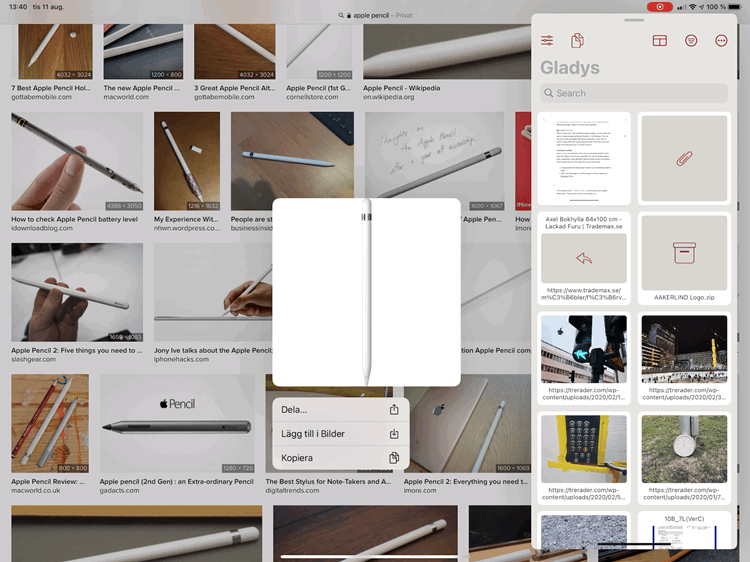
Gladys will keep your items in a grid view, sometimes clumping files together. The latter usually happens when you share something from Safari, so Gladys store both the URL to said asset, and the actual asset (say, an image for example). You just tap the item to get a list of all its contents, and drag and drop the file you want from Gladys.
I like all of this because it’s focused. My Files app is full of stuff, I house everything in iCloud, and then there’s all the various data providers – pCloud, Dropbox, Working Copy, and so forth – which makes navigating the Files app somewhat tedious. Even with the Downloads folder, which I use a lot, set as a favorite, it’s usually a few taps away since I probably did something else in the Files app last time I used it. The fact that the Files app launches in a certain place, and that’s not what I want nor need at that time, makes me use Gladys instead. With Gladys, I always launch into the files I want to use, because that’s all that there is. It’s focused and convenient, and it’s removing friction when accessing files between apps. Gladys is the great app negotiator.
ℹ️ GLADYS IN FILES
The files inside Gladys aren’t only available through the app, you can enable the app as a data storage, just like say Dropbox, in the Files app. That way you can access your Gladys files through browsing in Files, which is useful for apps that don’t support drag and drop. It’s not the same time saver as it otherwise is, but it’s handy in a pinch.
A practical example
I get it, you’re not convinced. Let me share a practical example of how I work with Gladys when publishing a post on my site, TDH.se. You see, sometimes I do screenshots there, and they tend to be heavy PNG files, not necessarily suitable for online publication. Thus, they need a bit of loving to keep my site snappy.
This is how it works:
- I snap a screenshot (press power+volume up) of something I want to share.
- I don’t want this image in my Photos app, so I share the screenshot to Gladys. (I’d like to share it directly to Pixelmator Photo, but that’s not always working for some reason – could be a new iPadOS 14 thing though.)
- Pixelmator Photo is one of those apps that doesn’t support drag and drop, so I’ll either open Gladys and share the image to Pixelmator Photo from the preview view there, or open it using Pixelmator Photo’s browse Files view. At this stage, we’ve saved no time with Gladys – it’d be the same procedure if we saved the screenshot to Files after snapping it.
- I do the edits I need in Pixelmator Photo, which is usually just resizing the image, but sometimes there are other things too, like hiding sensitive account data and the like.
- I export the image as a JPG image from Pixelmator Photo, in a more reasonable size suitable for emails and with a reasonable compression. Here I get the option to share the image, which I do to Gladys.
- I use WordPress for TDH.se, so I open Safari and log in to my admin interface. When it’s time to include the image, I just open Gladys in Slide Over, and drag the image from Gladys to the WordPress block editor. The image is uploaded and inserted, all at once – done!
I could’ve just saved the exported image somewhere in Files, and then drag it from the Files app, into the WordPress admin interface. That would’ve worked just as well, but assuming the file wouldn’t be in the recent files app drawer in the dock, I’d have to browse for it. That’d be a lot more steps than just dragging and dropping from Gladys.
Now if just all apps – and web interfaces, I’m looking at you, Substack! – would support drag and drop, life would be so much easier.
Supercharging Gladys
There are a lot of settings you can play with in Gladys, to get further control, and tweak how the app to works for you. Syncing files with iCloud is a no-brainer, especially if you have file needs on other iOS devices or additional iPads. There’s a macOS app too, although the needs might not be as obvious there.
Other settings you might want to consider is what happens when you tap a file in Gladys. Maybe you want the app to open the file preview right away instead? It all depends on how you intend to use the app. I urge you to investigate the Options tab thoroughly.
And yes, for you Shortcut fans, there are callback schemes and Siri support in Gladys.
🛠 INCOMING
I’m running the Gladys 1.3.0 beta and I can report that it’s working well, and features a lot of improvements of the (otherwise quite bland) UI, including support for dark mode. We also get better pointer support, and support for multiple windows.
But do I really need a file drawer app?
That’s the big question, isn’t it? It’ll be down to your workflows. I find that every situation where I need to save a file, usually an image that I don’t want it in my Photos app (that’s where my personal photos live), is a lot smoother thanks to Gladys. I can just drop the file (or files) there, do what I need to do, and then drag them out of Gladys in Slide Over when I need them. You can do all of that with Files, but with more taps, so it all boils down to convenience for me.
There are, obviously, alternatives to Gladys if you don’t like this particular app. It’s the best one I’ve tested, it’s fast, continuously developed, with a solid privacy statement. Your needs might be different from mine though, so do look around if Gladys doesn’t work for you.
Now we’ve got the answer to the question if it’s possible to write over 2,100 words about a file drawer app? Yes, yes it is. I’m glad we got that sorted, and I hope you’ve got some ideas and inspiration as to how you can work better and faster with files across apps on your iPad. If you have any thoughts on the matter, don’t hesitate to hit reply and let me know – or tweet to @tdh if you prefer.
The next issue will hit your inbox on Friday. See you then. Take care!
In the wild…