🆓 This member post is free for all, thanks to our paying subscribers. Enjoy!
Hi!
After last week’s news bonanza, I figured I’d do an issue where we look at various things you might want to do with your iPad, but are unsure how. This is How do I… part 4. You’ll find part 1, part 2, and part 3 in the archive, obviously.
Let’s get started: How do I…
Watch videos stored on my iPad in fullscreen on my TV?
Connecting an iPad to a TV (or any kind of monitor) using USB-C or HDMI through an adapter will lead to a letterboxed experience in most apps. This is not ideal when watching widescreen media, but luckily the solution is simple. If you have the video you want to watch in your Photos library, just press play when connected to a TV, and it’ll play in fullscreen on the TV. This works in many apps, so if you have videos in the VLC app for example, you can connect your iPad to your TV using a cable to get the same result.
Of course, if you have an Apple TV you can skip the cable altogether and AirPlay to the Apple TV, but that might not always be a viable choice. I used to travel a lot a few years ago, with lots of nights on hotel rooms, so I carried an Apple TV to get some decent TV. Nowadays, I just make sure I have an HDMI cable and an adapter to connect my iPad if I want to use a bigger screen.
Download a PDF version of a site?
Hang on, didn’t we talk about this in the screenshots issue? We sure did, but as you might’ve noticed, Safari sometimes won’t get all those elements, despite your best scrolling intentions. Luckily, there’s an app for that.
Instaweb is an app that converts web pages to PDFs, with settings for various letter sizes should you want to print the PDF. You still need to trigger hidden events, like things that are loaded as you scroll down the page, but overall I think it does a slightly better job than Safari for website capture. PDFs are stored in the app, but you can share them elsewhere using the share sheet.
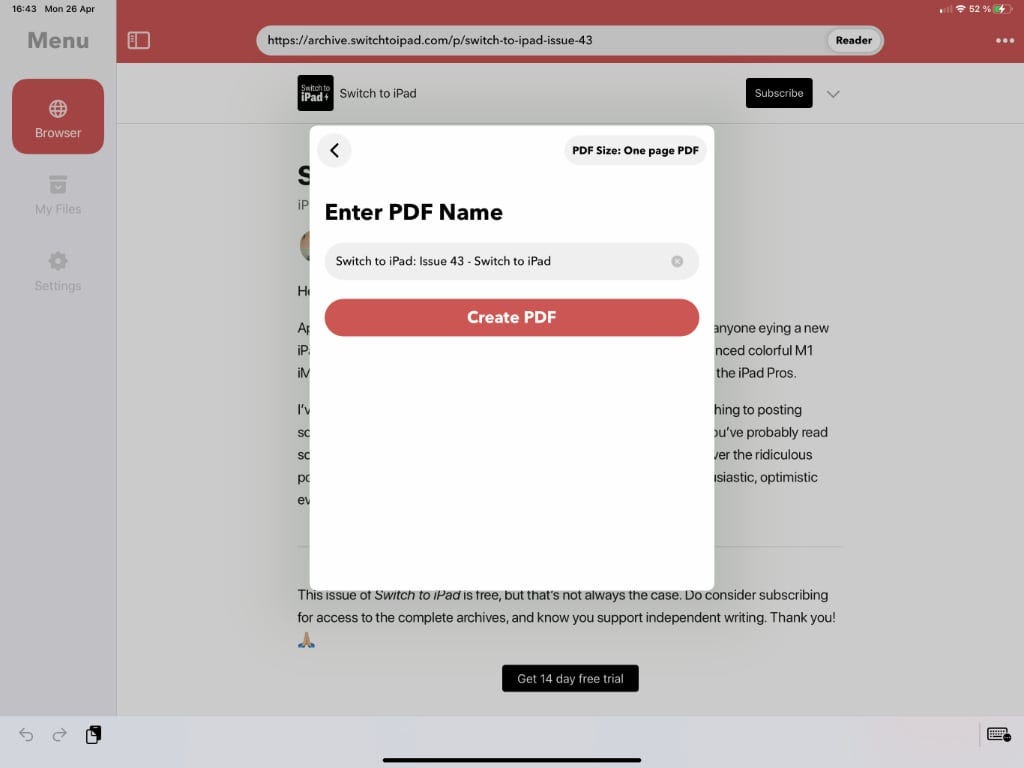
Is it perfect? No, but if you need PDFs of websites, and want to make sure that links keep working, then this is the best option I’ve seen thus far.
Change the default web browser?
Speaking of web browsers, you do know you don’t have to use Safari if you don’t want to? I’m currently testing an interesting web browser called Insight, and I’m continuing to be impressed with what Microsoft is doing with Edge.
Changing your default web browser is as easy as downloading the one you want from the App Store, going to the Settings app, and finding the web browser settings. There you’ll find a link to the Default Browser App settings pane, tap that and pick the browser you’d like. All compatible browsers are listed under Default Browser App, so you can reach it from any browser settings pane.
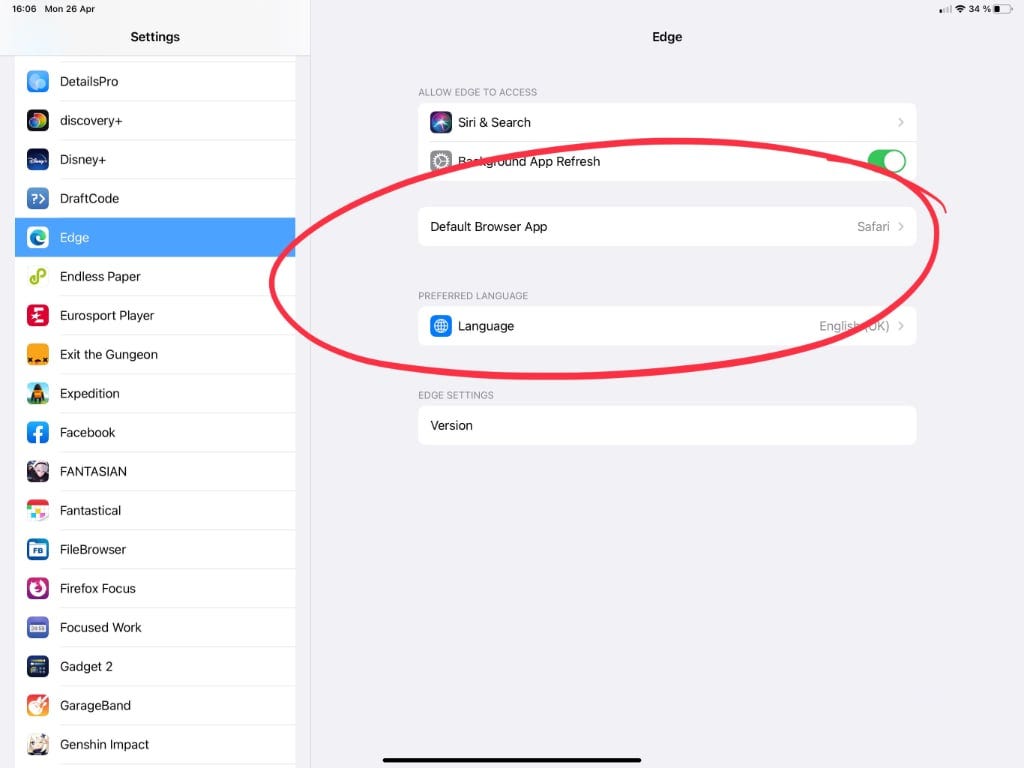
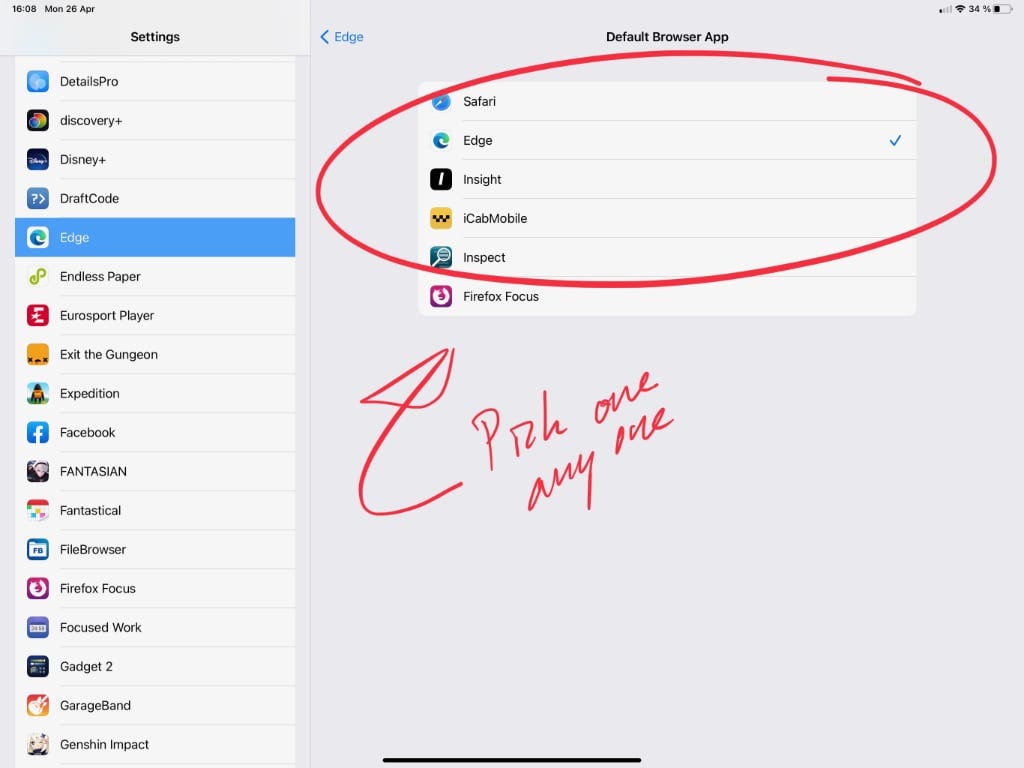
Don’t forget to change to your search engine of choice, that setting, just like bookmarks and saved passwords, won’t carry over when you swap web browsers.
Transfer photos from my digital camera?
I recently picked up the Ricoh GRIII as my side-camera because it’s pocketable and better than my iPhone 12 mini. It does bring the issue of transferring photos, and while there’s an app and bluetooth connection, I sometimes need to move several gigabytes of RAW photos. Size was one of the reasons I went with the GRIII, another is charging — and transfer — over USB-C.
Just plug it in, tap the device name in the Photos app, and transfer whatever you like. It’s that simple.
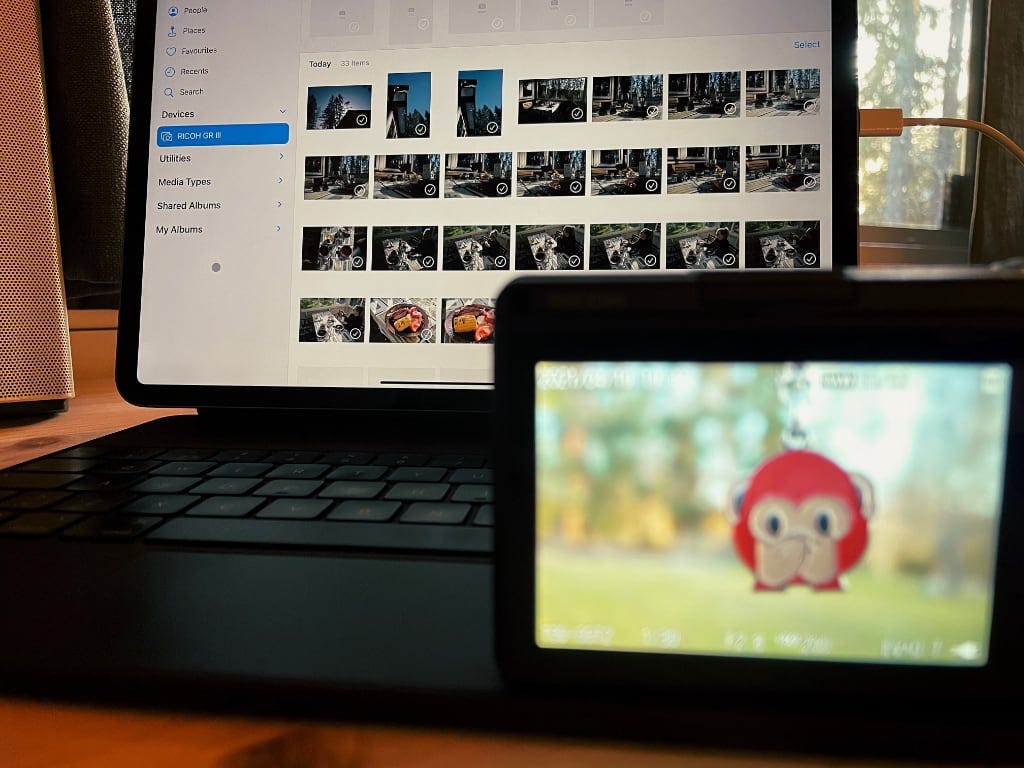
🌩 ThunderboltThe new iPad Pro models feature Thunderbolt rather than USB-C, as mentioned in last week’s letter, so transferring data from a Thunderbolt-capable device will be a lot faster.
Friday is pre-order day, if you’re interested in getting a new iPad Pro, a Siri Remote, or any other fun gadget that Apple announced last week. If you’re eying that spanking new 12.9” iPad Pro with Liquid Retina XDR display, upgrading from the 2018 or 2020 models, know that if you have a Magic Keyboard, it won’t fit. That’s right, the 2021 iPad Pro is just a wee bit thicker, which means you’ll have to shell out another $349. I didn’t see that one coming.
In other news, I’ll be sending out a short survey about Switch to iPad in a bit. I hope you’ll take the time to answer it, it’ll be brief, I promise. And as always, don’t hesitate to reach out, either by hitting reply (if you’re reading this in your inbox), or tweeting to @tdh.
Until next time, take care!
— Thord D. Hedengren ⚡️
