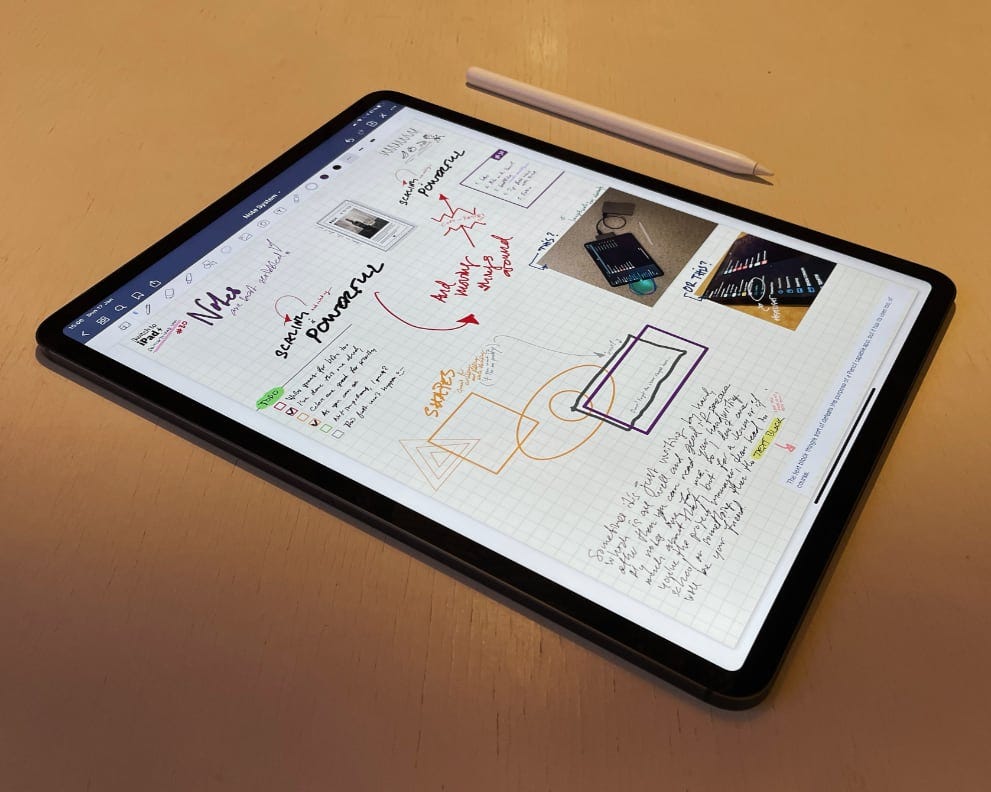🆓 This member post is free for all, thanks to our paying subscribers. Enjoy!
Hello!
I hope you’re doing well. My name is Thord D. Hedengren, and I take a lot of notes. In fact, I tend to think through and evaluate ideas with pen and paper. Or rather, iPad and Pencil. That’s what this issue of Switch to iPad is all about.
A few words about the Apple Pencil
I love the Apple Pencil, especially the second generation one that magnetically clips on to the iPad (2018 and 2020 Pro models, as well as the new iPad Air) for both pairing and charging. The first generation model of the Pencil is still being used by the current generation iPad and iPad Mini, and it does its job as well, despite the somewhat awkward charging through the Lightning port, and that top cap protecting the Lightning thing on the Pencil that’s so prone to falling off the table. I’ve yet to lose one though, so I guess my worries about that back in the day was unwarranted.
Both Pencil models are great, get the one that works for your iPad if you’re interested in taking notes. Don’t get a third-party stylus with one of those soft pretending to be a finger nub, you’ll be disappointed. Do yourself a favor and get the Pencil if you can. If your iPad doesn’t support it, I’m afraid I don’t recommend this kind of input method, sorry.
Let’s tackle the elephant in the room though, and that’s the slippery feel of a plastic nub on glass. Using an iPad and Pencil is nowhere near the feeling of a pen on paper, it’s a different beast, and it can be hard to get used to. I’ve got years of usage, since the first iPad Pro and Apple Pencil, and Wacom boards before that, so using digital pens of all kinds is nothing new to me, and I still think it feels a bit weird. There are screen protectors, like Paperlike and a similar-named solution from Baseus, that’s supposed to make the feeling more like paper, but I dislike screen protectors, so I haven’t tried any of these just yet.
🖍 The CrayonLogitech makes something called the Crayon, which is a Pencil-type accessory that’s aimed for educational institutions and the like. It is, as the name suggests, a somewhat dumbed down Pencil. I’d get the Pencil, but you can learn more about Crayon here. It’s available from the Apple Store in most, if not all, countries nowadays.
Note-taking with GoodNotes
GoodNotes is my app of choice for all things note-taking. It’s a proven app that’s been around for quite some time. GoodNotes takes the notebook concept all the way, as many apps in the category does. That means that you can have quick notes — basically pieces of (digital) paper — and you can have notebooks. Those notebooks can have different covers, which you can type on obviously, and be in different aspect ratios. The pages inside can be of different types, squared or lined, or nothing at all — there are a couple of presets to choose from. I tend to use squared or lined pages for my notebooks, I like to have something to adhere to when I start to scribble.
Almost all note-taking apps designed to use the Pencil have the same feature set in terms of being able to scribble, which means you have your different ballpoints and pencils, the eraser and marker, basic shapes, lines and colors, and so on. What’s important, I think, is to pick a note-taking app that makes it easy to change line size and color without too many taps, and that the shape recognition is reliable when activated. That’s right, I like my shape recognition to be optional, sometimes a shitty circle is what I want, after all.
Apple’s own Notes app does some of these things, it’s worth pointing out. It gets better all the time, but the smoothness of your drawings, your handwriting and the like, it’s just better in an app like GoodNotes.
I have a couple of notebooks in GoodNotes, divided into folders. There’s a Divide & Conquer folder, for my agency work, which consists of several quick notes (i.e. loose pages lying around) as well as notebooks dedicated to clients. I keep an archive folder there as well, where I drop old notebooks that I have no immediate use for anymore. Some projects have folders, but most, like Switch to iPad, will just be a notebook. Being able to sort your notebooks into folders keeps things clean from a notebook-browsing point of view, but most of the time I’ll just launch into several open notebooks. That’s right, you can have multiple notebooks (and quick sheets) open at once, you’ll just get several tabs.
Now, my notes are mostly about things I hear in a meeting (taking meeting notes is a topic for a later issue though) and want to jot down, or me working something out by drawing, writing, and mocking up all at once. Being able to move scribbles and sketches around, drop in an image, add shapes and change the color as well as the size of my elements is powerful to me. I used to sketch things in (paper) notebooks, but it often meant I had to re-iterate on my thoughts because things just got too messy, or I figured out that I in fact needed to tackle the problem from a different angle, but the page was half-full already. This isn’t an issue with a good note-taking app such as GoodNotes, since I can move around and resize my work.
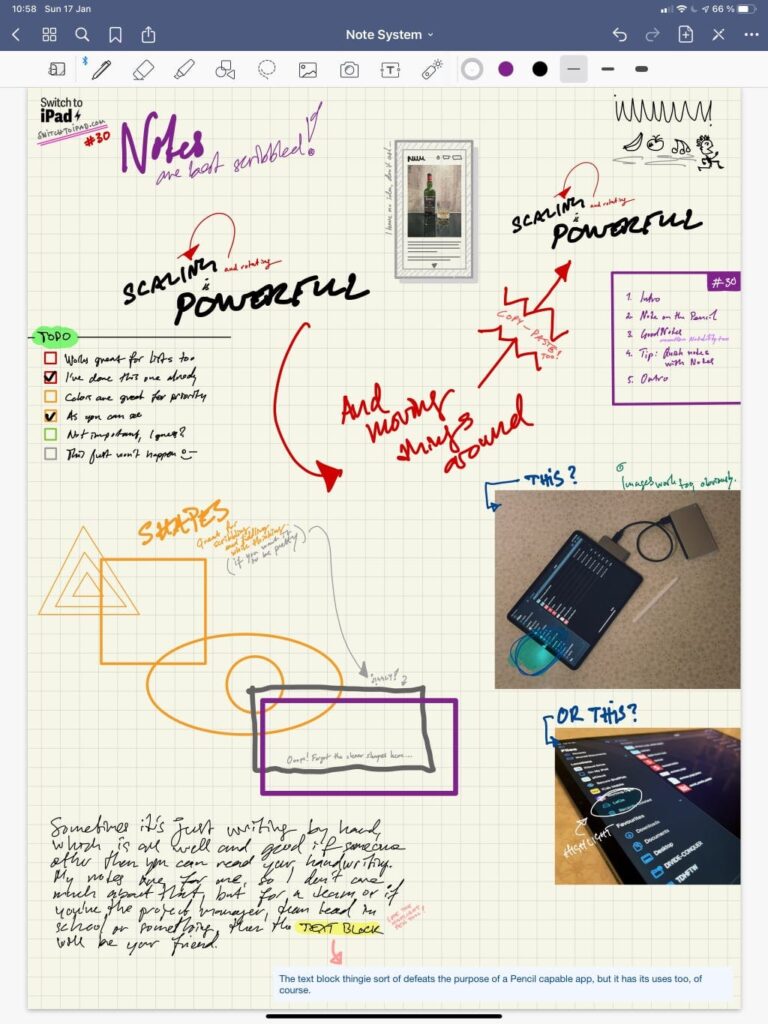
Another thing I like, and sometimes use, is the able to search in my notebooks. I don’t have the cleanest handwriting in the world — who does, these days? — but GoodNotes still manages to find what I’m looking for through hand recognition. This is a compelling feature that you’ll love if you take a lot of written notes. Most of my notes are of the more visual kind, but it’s still useful sometimes.
💭 What about Notability?I like Notability too, but in the end I always come back to GoodNotes. It just works for me. The important thing when choosing a note-taking app is to make it easy to get started with, frictionless even, because drawing and typing on glass is weird enough as it is.
Instant notes with Notes
Apple’s own note-taking apps, Notes, is a decent enough option, I think. It has one feature that I really like, and that’s the instant note feature. When your iPad is locked, just tap it with (a connected) Pencil, and you’ll be able to enter quick note mode without unlocking the iPad and launching the Notes app. Perfect for quickly jotting something down, and a somewhat forgotten feature.
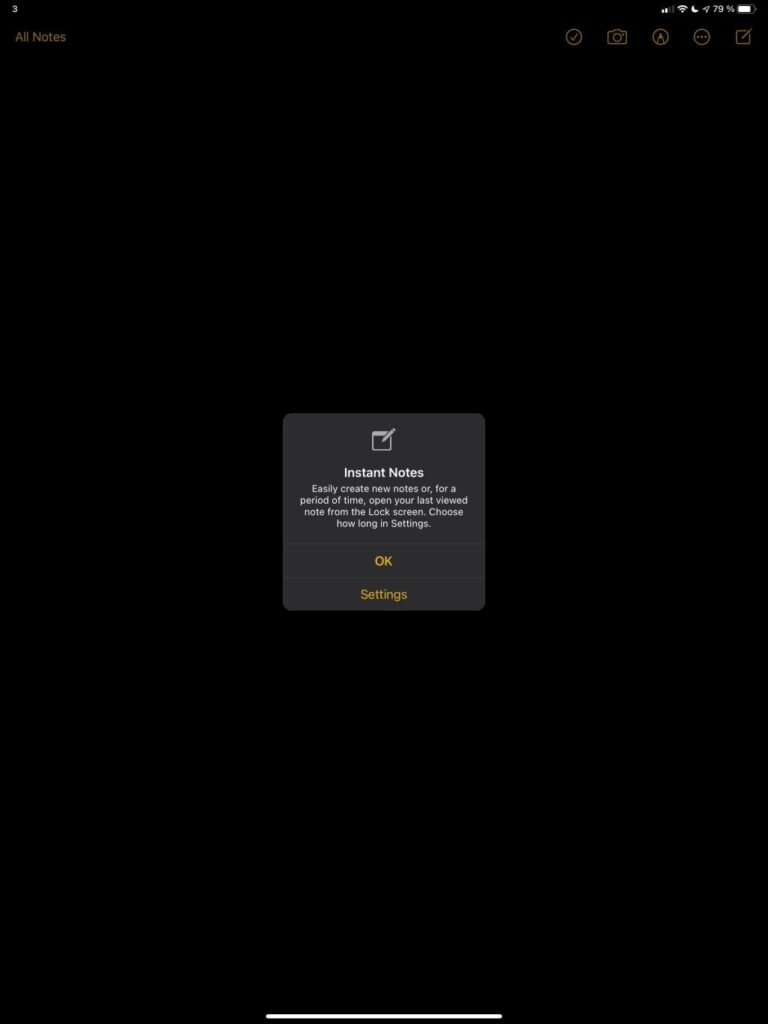
The Notes app is great for many things. I find it a bit too rudimentary for my note-taking needs, at least compared to what I can do with GoodNotes and its ilk, but if you just need to get something down, it works. I use Notes for other things though, so we’ll get to that in a future issue as well.
It doesn’t really matter what note-taking app you use, as long as it works with the kind of notes you take, and can alter them as you need. For me, being able to just resize, rotate, and move the various objects in a note is the killer feature. It’s where the iPad, despite being a plastic nub on glass, beats the paper. You might not agree, or maybe you have needs that are better met by apps other than GoodNotes, but either way I urge you to explore digital note-taking with the Pencil. I think it’s great.
In the wild…