🆓 This member post is free for all, thanks to our paying subscribers. Enjoy!
Hey!
(Did you see what I did there?)
(Sorry.)
Let me start over. Hey, I’d like to talk about the HEY email (and blogging!) service. It’s made by Basecamp, a project management service that’s been around forever, and one I use daily at Divide & Conquer, my digital agency. I’ve been using HEY on and off since they launched, and it’s what I’m using for my personal email as well, and I have thoughts.
And yes, HEY has been in the news regarding App Store commission. In fact, the Basecamp founders are pretty vocal about the fact that they think they should be able to bypass Apple’s 30% App Store cut. It’s the same thing that Epic is pushing, and why Fortnite isn’t available from the App Store anymore. I’m going to leave that out of things for now.
HEY costs $99/year for a personal account (HEY for You), which also gives you access to the minimal HEY World blogging platform. Unfortunately, you still can’t use custom domains with personal accounts, that’s only available in HEY for Work accounts, which are $12/month (twice as much as Google Suites, Fastmail etc.) and comes with no HEY World access, but some pretty cool team features.
Yes, it’s pricy. Twice as much as the one to beat isn’t an easy sell, and yet HEY seems to strike a chord.
The problem with email isn’t email, it’s how you manage it. HEY sets out to be a more user-friendly tool for this, but there’s nothing here that you can’t accomplish using the built-in Mail app, or Spark, another favorite of mine as you might recall.
Personally, I don’t struggle with email. I love email, it’s just not a problem I have. That’s not true for some, which is why services like Slack exploded, but to me, that’s just another inbox, and one that expects me to participate in real-time at that.
The problem is how you deal with communication, what expectations there are, and how actionable things are.
HEY doesn’t fix this. It’s not a magic bullet. It does have some interesting ideas, though. This is how emails end up in your HEY inbox, which is called Imbox (short for important box). I bet they wish they hadn’t gone with that pun because it’s an ugly word they’ve invented there, but I digress.
An emails journey to your Imbox when you’re new to HEY:
- Someone emails you, and you haven’t received any emails from this person/company/bot before.
- An icon for the Screener wiggles, and you press it.
- The Screener asks you if you’d like to receive emails from this sender, and you press 👍🏻 or 👎🏻.
- If you pressed 👍🏻, you get to sort the email in one of the following:
- The Imbox, which is the default (and what happens if you don’t actively sort the email).
- The Feed, which is meant for newsletters and the like.
- Paper Trail, which is meant for receipts, tickets, and things like that.
- If you pressed 👎🏻, you won’t ever see these emails (but they’re not blocked, just hidden).
- If you pressed 👍🏻, you get to sort the email in one of the following:
- Let’s assume you’re okay with the sender emailing you, pressing 👍🏻, and sorting the email to your Imbox, ready for your reply.
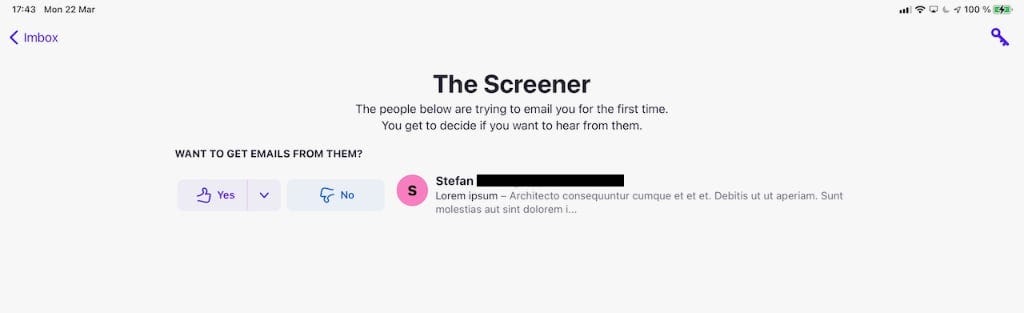
I like this idea, I’ve screened out a lot of senders that just can’t stop pitching me things I don’t care about, as well as bitcoin scammers and the like. Screening out someone isn’t as dramatic as marking them as spam, but the truth is you could just do that in your mail app, thus making sure you won’t get emails you don’t want.
📲 Or do this
Create a folder called something silly, like Imbox for example, in your mail app of choice. Then, when you get an email to your Inbox (note the n in Inbox there), you look at it, and decide if you want the sender to be able to email you or not. If yes, then create a rule in your mail app that automatically puts all emails from that sender into your Imbox folder. If no, create a rule to automatically archive (or delete) the emails from the sender. The only folder you need to keep track of now is the one you created, the Imbox.
Okay, now that the email is in your Imbox, it’s time to do something with it. You can reply right away, but if you don’t feel like it, you can choose to reply later, or put the email aside. These two choices are symbolized by two stacks at the bottom of the screen. Tapping any of them will give you two different ways of interacting with the emails: Focus & Reply, and a list of emails you’ve put aside respectively.
Let’s say you want to reply later, so you choose that, and you do that for a couple of emails, thus keeping your Imbox empty, but your reply later stack full. That to me isn’t a particularly healthy email habit, you’ve only created a curated extra inbox that you still see and still know you have to take care of. I much prefer to snooze emails for a set period of time, thus putting them out of sight and mind, rather than seeing the stack of stuff as soon as I open my mail app.
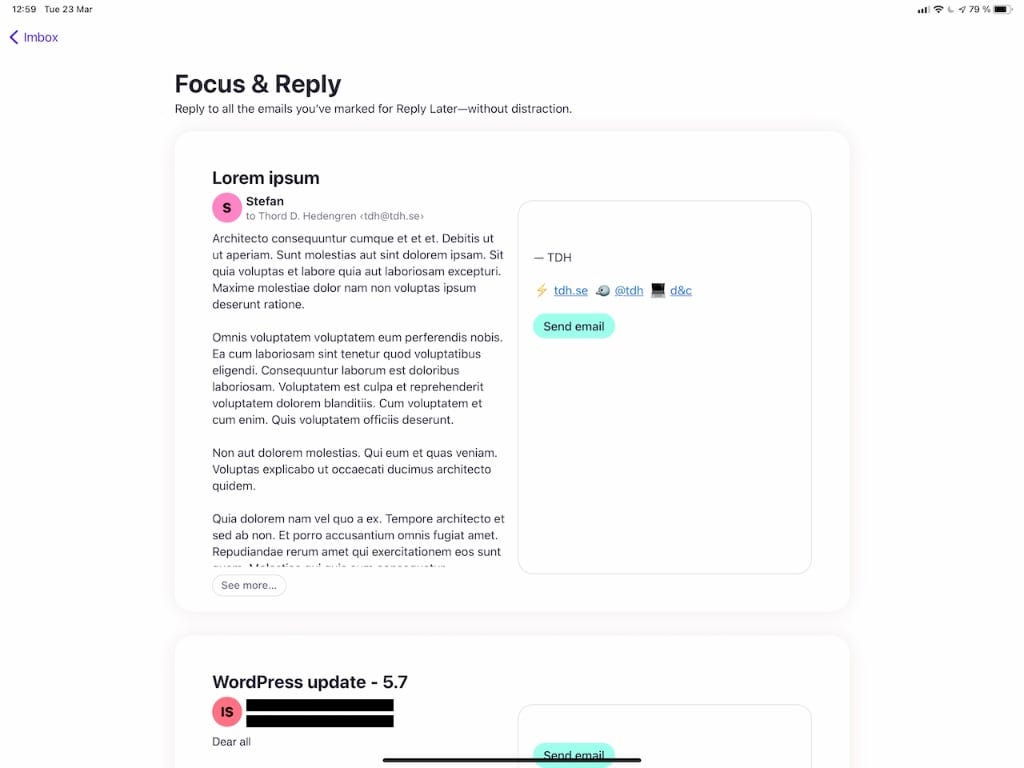
Anyway, one thing I do like with the reply later feature is Focus & Reply. This will give you a two-column list of all your reply later emails, with the email to the left and a box to type your reply to the right. It’s a great interface for replying to emails, and I like it a lot.
💬 How to focus and reply in your mail app
You won’t be able to re-create HEY’s Focus & Reply interface in your mail app, but you can have a folder called “Reply later”. It’s not as smooth as typing away in a long list, but it kind of is as well.
Putting emails aside, in the aside stack, and then viewing them in grid view, is more of a nothing feature to me. I mean, I use it all the time, for shipping notifications and receipts that I know I’ll have to reference later. They’re saved offline too, which is a nice touch. When I’m done with them, I mark them as done (or file them in other ways), and they’re returned to the Imbox, but read, of course.
🗂 This is just mails in a folderHaving a “Later” folder isn’t a bad idea for things like this, or you can have a couple of folders for receipts, shipping notifications, and whatever it is you’d place the aside stack if you were using HEY. It’s all good.
Let’s go all the way back to the Screener for a bit, to the point where you decided to 👍🏻 and email. You can choose to sort the sender into the Feed rather than the Imbox, which means it won’t show up in your Imbox at all. To read these emails, you have to go to the Feed view, which is very reminiscent to reading an old-school blog. It’ll give you an excerpt, and you fold it out to read the whole thing (or scroll past it), and then it’s the next and the next and the next in a forever flow of blogging’s heyday.
This is where HEY wants you to stick your newsletters, like Switch to iPad for example. Their reasoning being that newsletters shouldn’t clog up your Imbox.
I’m torn over the Feed. I’m just not sure that I like it, it’s not necessarily true that I want to read my newsletters like that. Some are wordy things, like the one you’re reading now, whereas others are short and snappy. The former takes time to read, so I want to sit down and do that when I feel like it, whereas the shorter ones can be ticked off anytime. But with the Feed, if I skip a longer newsletter, it’ll just be buried under new content, since you don’t mark anything as read or unread. It just gets pushed further down, and you’ll doubtless miss things if you subscribe to a lot of newsletters. Which is okay, I guess, but I’d rather it was my choice.
📚 If you want a feed, use a feed readerThat’s my advice because HEY’s solution isn’t particularly user-friendly if you’re the kind of person who actually peruse a lot of quality newsletters. If it’s just a bunch of promotions, then fine, but for longer things, no, I don’t think it’s a good solution. If you do want to recreate it in a mail app, just create a rule that puts all newsletters in a folder called “Feed” or something, and if you really want to get the “have I read this or not?” HEY experience, make sure that rule also marks the newsletters as read.
Going back to the Screener, the third choice you had was the Paper Trail. This, like the Feed, is a view you have to navigate to. You can choose to bypass the Imbox, sending emails directly to Paper Trail in the Screener if you like, or you do it when you’re done with the email. A lot of receipts gets put aside first, because I like to keep them handy during delivery, for easy access to shipping links and the like, but when the delivery’s been made, I don’t return the emails to the Imbox (as read), I stick them in the Paper Trail.
The Paper Trail is presented in a card-like grid view, which gives you a nice overview of the emails in there. I kind of like it for the concept, although it soon becomes overly cluttered. Maybe I save too many emails there, I don’t know, but I like the fact that emails sent to the Paper Trail isn’t in my Imbox because I don’t need them to be, but I don’t necessarily want to delete them.
🧾 Your own paper trailYes, the Paper Trail is basically a folder showing emails in a grid view. You can recreate it by creating a folder of your own, and just dropping emails in there. You can even sort them there through a rule, thus emulating the Screener, just like you can with newsletters. I don’t particularly like the idea of not seeing something deemed important enough to store separately, so maybe don’t send stuff there automatically?
This is getting long, HEY is doing a lot of things. Here are some other features worth thinking about.
- HEY is trying to block as many spy pixels and trackers as they can. I like that, and I hope Apple will follow with something similar in Mail, just like they block nasty stuff in Safari.
- Just because you’ve sorted something in the Screener doesn’t mean you can’t re-sort it, or even change a 👎🏻 to a 👍🏻. It’s there.
- You can create tags, and you can apply them automatically. I use it to keep track of various projects.
- If you buy a year’s worth of HEY, you own the email address for life. I bought [email protected] for a premium, and now it redirects to [email protected] (my HEY for Work email) at no additional cost, ever. Or so they say.
- Personal accounts get HEY World for free, which is a simple blogging platform where you just email in your blog posts. I’m sure we’ll talk about that one at a later date.
- The team features in HEY for Work are pretty cool, Basecamp know collaboration, but they’re not necessarily better than, say, Spark for Teams.
We’re now about 2,000 words in, so it’s time to ask the big question, don’t you think?
Should you switch to HEY?
Look, I use HEY for Work, despite it being tailored for teams. It’s because I want to control my identity online, having my domain. I think the “forward free forever if you buy a year’s worth of HEY” is a nice shot at getting around that, but it’s not enough for me.
Hence, $12/month for my personal email. That’s steep.
$99/year is also steep. The competition is around $70, with cheaper alternatives too. Money is clearly a factor here.
Privacy is another. I really like that HEY is doing their best to block trackers. There are other ways to do that though, like blocking images altogether, or reading your email using a web browser with an ad-blocker. HEY is a nicer solution though, and I like it.
What I don’t like is the lock-in. HEY isn’t your typical SMTP or POP3 email, so you can’t import your current inbox to HEY. It’s always a fresh start. The same goes the other way around. If HEY goes belly up, or if you decide you want to move to another provider, you can export your email (you get a messy archive file), but you can’t necessarily import it to your new provider. That may change in the future, but the fact is, all the other options out there are more or less compatible because they use the same technology, whereas HEY is doing their thing.
I’m all for doing your thing, but I hate the lock-in. That’s also the reason I don’t see my agency switching over to HEY anytime soon. If we started from scratch maybe, but there are thousands of emails that we might need to reference sometime in the future, for whatever reason. And it costs twice as much.
And yet, here I am, using HEY. The verdict’s still out. If you’re curious, and if the money or lock-in doesn’t bother you, give it a shot. It’s an interesting experiment. But, as I think I’ve shown above, you can take the ideas that make HEY interesting and apply them to your inbox. As long as you tackle it from scratch (despite it surely being old and full of crap, as they’re wont to be), you can experiment for free.
That’s it for this issue. It’s not the longest one thus far, but it’s up there, isn’t it?
If you feel like emailing me, about HEY, Switch to iPad, or anything else really, feel free. I love emails. You can also tweet to @tdh, if that’s more your thing.
Until next time, happy emailing!
